Q. The screen changes if no operation takes place for a certain period of time. Can this time setting be changed?
How to set: Setting time to pass before transition to Low Power or Sleep mode
Tap [Utility], then select [Administrator Settings].
Enter the password, then tap [OK].
Select [System Settings] - [Power Supply/Power Save Settings].
To set the time to pass before entering Low Power mode, tap [Low Power Mode Settings], enter the time, then tap [OK].
 To set the time to pass before entering Sleep mode, tap [Sleep Mode Settings], enter the time, then tap [OK].
To set the time to pass before entering Sleep mode, tap [Sleep Mode Settings], enter the time, then tap [OK]. More electric power will be saved in Sleep mode when compared with Low Power mode. However, Sleep mode takes more time to warm up this machine for additional print jobs than Low Power mode. Select the mode appropriate to your application of this machine.
More electric power will be saved in Sleep mode when compared with Low Power mode. However, Sleep mode takes more time to warm up this machine for additional print jobs than Low Power mode. Select the mode appropriate to your application of this machine.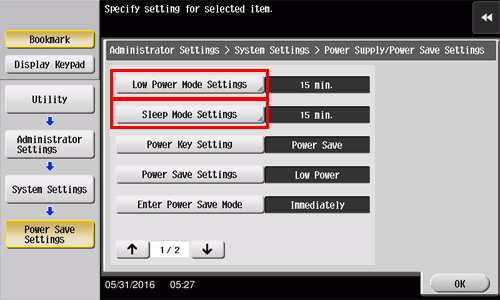
How to set: Setting the time for the settings for all functions to return to the default settings
Tap [Utility], then select [Administrator Settings].
Enter the password, then tap [OK].
Select [System Settings] - [Reset Settings] - [System Auto Reset].
Select functions to display after resetting and enter the time to return to the default settings, using the Keypad.
 When you do not want to restore the default settings, select [OFF].
When you do not want to restore the default settings, select [OFF].
Tap [OK].
How to set: Setting the time for the settings for each function to return to the default settings
Tap [Utility], then select [Administrator Settings].
Enter the password, then tap [OK].
Select [System Settings] - [Reset Settings] - [Auto Reset].
Select each function and enter the time to return to the default setting, using the Keypad.
 When you do not want to return to the default setting, select [No].
When you do not want to return to the default setting, select [No].
Tap [OK].