Q. Can I restrict available functions by user?
How to set
Tap [Utility], then select [Administrator Settings].
Enter the password, then tap [OK].
Select [User Authentication/Account Track] - [User Authentication Settings] - [User Registration].
Select a user whose access to functions needs to be limited, then tap [Edit].
Tap [Function Permission/Authority] - [Function Permission] to set the limit for the respective functions.
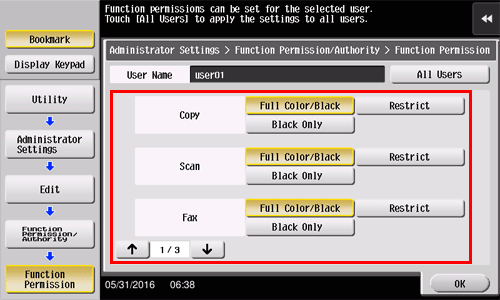
Settings
Description
[Copy]
To allow using the full copy function, select [Full Color/Black]. To allow copying in black and white only, select [Black Only]. To prohibit copying, select [Restrict].
[Scan]
To allow using the full scan function, select [Full Color/Black]. To allow scanning in black and white scan, select [Black Only]. To prohibit scanning, select [Restrict].
[Fax]
To allow using the full fax function, select [Full Color/Black]. To allow only black-and-white fax transmission, select [Black Only]. To prohibit fax transmission, select [Restrict].
[Print]
To allow using the full print function, select [Full Color/Black]. To allow printing in black and white only, select [Black Only]. To prohibit printing, select [Restrict].
[User Box]
To allow operating files in User Boxes, select [Allow]. To prohibit operating files in User Boxes, select [Restrict].
[Print Scan/Fax TX]
To allow printing of outgoing files, select [Full Color/Black]. To allow printing of outgoing files in black and white only, select [Black Only]. To prohibit printing of outgoing files, select [Restrict].
[Save to External Memory]
To allow saving of data to an external memory device, select [Allow]. To prohibit saving of data to an external memory device, select [Restrict].
[External Memory Document Scan]
To allow loading data from an external memory device, select [Allow]. To prohibit loading data from an external memory device, select [Restrict].
[Manual Destination Input]
To allow manual entry of destinations, select [Allow]. To prohibit manual entry of destinations, select [Restrict].
[Web Browser]
To give permission to use Web browser, select [Allow]. To give no permission to use Web browser, select [Restrict].
Tap [OK].
Tap [Close].
Tap [OK].
Repeat steps 4 to 8 to restrict available functions by user.
 Tips
Tips If an attempt is made to execute a restricted function, a message appears notifying the user that it is prohibited.
If an attempt is made to execute a restricted function, a message appears notifying the user that it is prohibited. To use [Fax], the optional Fax Kit is required. bizhub C3851FS/C3851 provides the Fax Kit as standard.
To use [Fax], the optional Fax Kit is required. bizhub C3851FS/C3851 provides the Fax Kit as standard.