Q. Can I print on custom size paper?
Operation procedure: Copying on paper of a custom size
Load the original.
Load custom size paper into the Bypass Tray with the print side facing down.
The screen for selecting the paper type and paper size appears.
Select one from the paper type options, then tap [Custom Size].
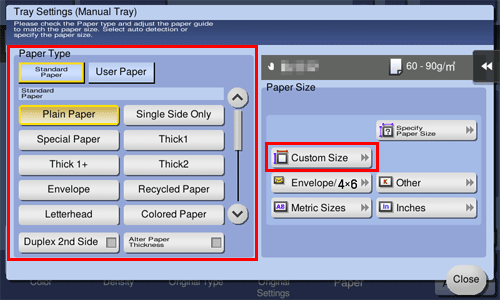
In [Custom Size Settings], specify the paper size by entering values for the lengths along [X] and [Y], then tap [Close].
 To specify a size registered in the memory, select the desired size from [Registered Paper Sizes], then tap [Recall].
To specify a size registered in the memory, select the desired size from [Registered Paper Sizes], then tap [Recall].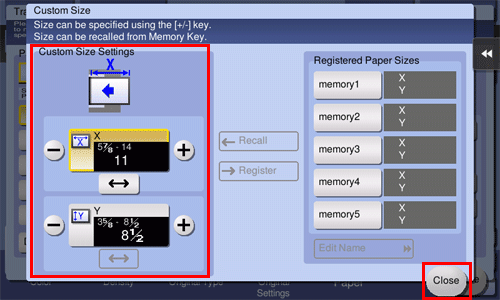
Press the Start key to start copying of the original.
Operation procedure: Registering a custom size of paper in memory
Tap [Copy].
Tap [Paper] and select the bypass tray. Then, tap [Change Tray Setting].

Tap [Specify Paper Size].
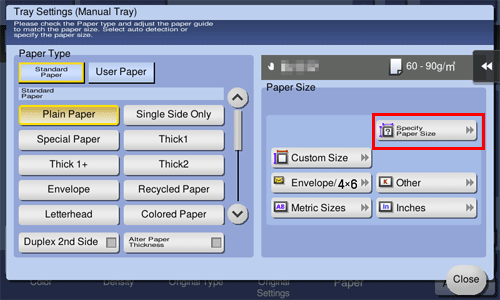
Load a single sheet to be measured on the Original Glass.
 NOTICE
NOTICE If a sheet is loaded on the Original Glass, leave the Original Cover open.
If a sheet is loaded on the Original Glass, leave the Original Cover open.
Press the Start key.
When measurement is completed, the screen for confirming the measurement result is displayed.
Tap [Store Size].
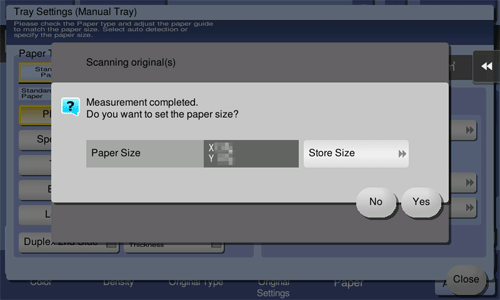
In [Registered Paper Sizes], select the key of the memory to register data in.
 To change the name of the selected memory key, tap [Edit Name].
To change the name of the selected memory key, tap [Edit Name].Tap [OK].
To set the detected size to the paper size, tap [Yes].
Operation procedure: Recalling the custom size registered in memory
Tap [Copy].
Tap [Paper] and select the bypass tray. Then, tap [Change Tray Setting].

Tap [Custom Size].
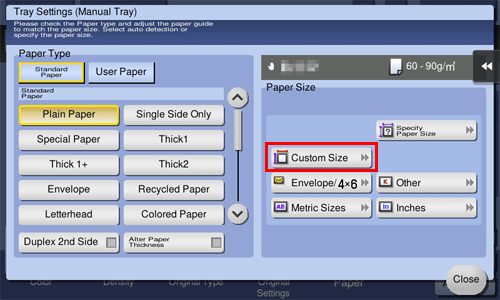
Select the paper size to recall from [Registered Paper Sizes], then tap [Recall].
