Help Menu
To check an overview or operation procedure of a specific function while operating this machine, you can tap [Guidance] in the side menu to view the explanation corresponding to the currently displayed screen on the Touch Panel. For example, by tapping the [Guidance] key while [Finishing] is displayed, you can view a description of the finishing function.
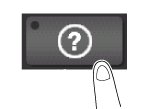
When Help Menu (main menu of Help) is displayed, you can search for a target based on an objective or function. The Help Menu consists of the following items. View and check an overview or operation procedure of a specific function.
Item | Description |
|---|---|
[Function] | Displays the guidance menu that is sorted according to the function names to be displayed on the screen. This menu is useful to learn an overview of a specific function. |
[Search by Operation] | Displays operation examples and explanations of this machine sorted by function. Tapping [Go to function] jumps to the screen to configure the displayed function.
|
[Other Functions] | Displays the guidance menu of the functions and settings that make it easier to use this machine. Tapping [Go to function] jumps to the screen to configure the displayed function. |
[Name and Function of Parts] | Displays the keys of the Control Panel or the keys of the optional units installed on this machine, enabling you to view their functions. |
[Service/Admin. Information] | Displays the name, extension number, and E-mail address for the administrator of this machine. |
[Consumables Replace/Processing Procedure] | Check how to replace consumables or dispose of punch scraps. Tapping [Start Guidance] starts the guidance. |
 Tips
Tips By using Bookmark in the left panel, you can check a position of the currently displayed Guidance screen.
By using Bookmark in the left panel, you can check a position of the currently displayed Guidance screen. Tap [Close] on the Guidance screen to move up one level in the menu structure. When [Exit] is tapped, the guide function terminates and the screen returns to the display that was shown before the Guidance screen was displayed.
Tap [Close] on the Guidance screen to move up one level in the menu structure. When [Exit] is tapped, the guide function terminates and the screen returns to the display that was shown before the Guidance screen was displayed. Tap [To Menu] on the Guidance screen or [Help Menu] on Bookmark to display the Help Menu.
Tap [To Menu] on the Guidance screen or [Help Menu] on Bookmark to display the Help Menu. The Guidance screens cannot be displayed when the following operations are being performed:
The Guidance screens cannot be displayed when the following operations are being performed:
Scanning, printing a proof copy, preview of a finished copy, operating in Enlarge Display mode, or operating in Accessibility mode