Performing NFC Authentication on an Android Terminal
Setting flow
NFC is the standard for near-field communication that is used for connection between handheld terminals or other devices several tens of centimeters away each other.
If NFC authentication is employed when user authentication is installed on this machine, you can only place your NFC-compatible Android terminal on the Mobile Touch Area of this machine to log in to this machine.
 User authentication must be employed on this machine.
User authentication must be employed on this machine.
 This machine and the Android terminal must be connected to the same wireless LAN environment.
This machine and the Android terminal must be connected to the same wireless LAN environment.
Configuring settings for NFC authentication on an Android terminal ( [Configuring settings for NFC authentication on an Android terminal] )
Enabling the NFC authentication function on this machine ( [Enabling the NFC authentication function on this machine] )
Configuring settings for NFC authentication on an Android terminal
To perform user authentication on an Android terminal, prepare the following on the Android terminal.
 Enabling the wireless connection and NFC for Android terminal
Enabling the wireless connection and NFC for Android terminal Installing Konica Minolta Mobile Print on your Android terminal
Installing Konica Minolta Mobile Print on your Android terminal Enabling the NFC terminal setting of Konica Minolta Mobile Print
Enabling the NFC terminal setting of Konica Minolta Mobile Print Registering user authentication information in Konica Minolta Mobile Print
Registering user authentication information in Konica Minolta Mobile Print Connecting to this machine via Konica Minolta Mobile Print ( [Connecting an Android terminal to this machine via NFC using Konica Minolta Mobile Print] )
Connecting to this machine via Konica Minolta Mobile Print ( [Connecting an Android terminal to this machine via NFC using Konica Minolta Mobile Print] )
 Tips
Tips For details on how to operate the application, refer to Help of the application.
For details on how to operate the application, refer to Help of the application.
Enabling the NFC authentication function on this machine
Set the NFC authentication function to Enable on this machine.
Select [User Auth/Account Track] - [Authentication Type] in administrator mode of Web Connection (or in [Utility] - [Administrator] of this machine), and configure the following settings.
Setting | Description |
|---|---|
[Enable NFC] | When using NFC, set this option to ON (default: OFF). |
[NFC Authentication Setting] | When using NFC authentication, set this option to ON (default: OFF). |
Using NFC on an Android terminal to log in to this machine
This section describes how to log in to this machine by placing an Android terminal on the Mobile Touch Area of this machine.
Start the Android terminal.
Place the Android terminal on the Mobile Touch Area of this machine.
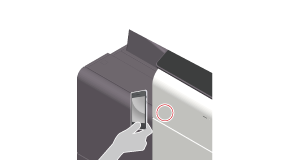
Authentication starts. If authentication succeeds, you can log in to this machine.