Send Files in a User Box
Display the User Box screen.
 For details on how to display the screen, refer to [Displaying the User Box Screen] .
For details on how to display the screen, refer to [Displaying the User Box Screen] .Tap [System] - [Annotation].
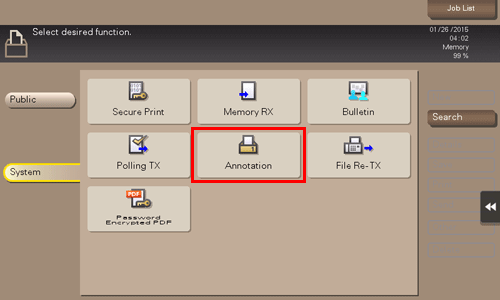
Select the desired User Box, and tap [Open].
 If the target User Box is protected using the password, tap [Open], and enter the password.
If the target User Box is protected using the password, tap [Open], and enter the password. You can also open the desired User Box by tapping it twice.
You can also open the desired User Box by tapping it twice.
Select a file to send, and tap [Send].
 You can also long-tap the target file to display the menu icon, then drag and drop it to
You can also long-tap the target file to display the menu icon, then drag and drop it to  to get the same result.
to get the same result.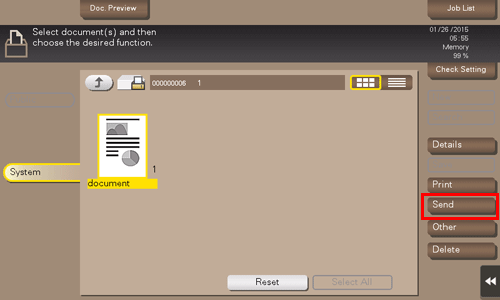
Specify the destination.
 For details on how to specify a destination, refer to [Specifying a Destination] .
For details on how to specify a destination, refer to [Specifying a Destination] .Specify transmission options as needed.
 For details on option settings, refer to [Transmission Option Settings] .
For details on option settings, refer to [Transmission Option Settings] . You can change the file annotation if necessary. For details, refer to [Changing a character string to be printed (Stamp Settings)] .
You can change the file annotation if necessary. For details, refer to [Changing a character string to be printed (Stamp Settings)] .Use the Start key to start transmission.

 [Document Hold Setting] (
[Document Hold Setting] (