Print Files in a User Box
Display the User Box screen.
 For details on how to display the screen, refer to [Displaying the User Box Screen] .
For details on how to display the screen, refer to [Displaying the User Box Screen] .Tap [System] - [Annotation].
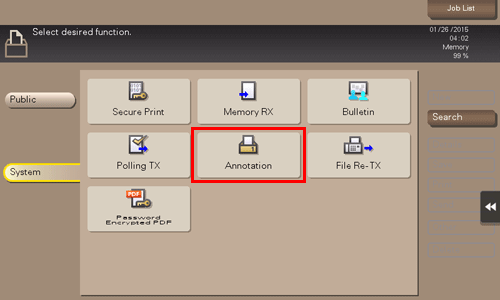
Select the desired User Box, and tap [Open].
 If the target User Box is protected using the password, tap [Open], and enter the password.
If the target User Box is protected using the password, tap [Open], and enter the password. You can also open the desired User Box by tapping it twice.
You can also open the desired User Box by tapping it twice.
Select a file to print, and also tap [Print].
 You can also long-tap the target file to display the menu icon, then drag and drop it to
You can also long-tap the target file to display the menu icon, then drag and drop it to  to get the same result.
to get the same result.
Specify print options as needed.
 If an output image cannot be displayed, [Preview on Screen] is displayed. To check an output image, tap [Preview on Screen], and confirm the target output image on the preview screen.
If an output image cannot be displayed, [Preview on Screen] is displayed. To check an output image, tap [Preview on Screen], and confirm the target output image on the preview screen. For details on option settings, refer to [Print Option Settings] .
For details on option settings, refer to [Print Option Settings] .
Use the Start key to start printing.

 [Document Hold Setting] (
[Document Hold Setting] (