Specifying a Destination
Directly entering the destination
Directly enter destination information.
Tap [+].

Select [FTP].
Enter destination information.
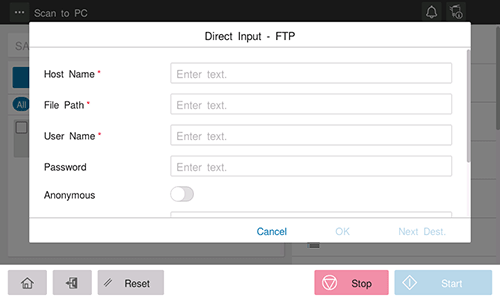
Setting
Description
[Host Name]
Enter the destination host name or IP address (using up to 253 bytes).
 Example to enter the host name: "host.example.com"
Example to enter the host name: "host.example.com" Example to enter the IP address (IPv4): "192.168.1.1"
Example to enter the IP address (IPv4): "192.168.1.1" Example to enter the IP address (IPv6): "fe80::220:6bff:fe10:2f16"
Example to enter the IP address (IPv6): "fe80::220:6bff:fe10:2f16"
[File Path]
Enter the folder name of the host specified in [Host Name] (using up to 127 bytes). When not specifying the folder name, enter only "/".
 Example to enter the folder name: "scan"
Example to enter the folder name: "scan" Example to enter the folder name in the folder: "scan/document"
Example to enter the folder name in the folder: "scan/document"
[User Name]
If authentication is required in the FTP server, enter the available user name to log in (using up to 64 characters).
[Password]
Enter the password (using up to 64 characters, excluding double quotation marks ").
[Anonymous]
When authentication is not required in the FTP server, set this option to ON (default: OFF).
[Port Number]
If necessary, change the port number (default: [21]).
[Proxy]
When a proxy server is used in your environment, set this option to ON (default: OFF).
[PASV]
When the PASV mode is used in your environment, set this option to ON (default: OFF).
Tap [OK].
Using Address Book
Selecting the Destination tab ( ) displays a list of destinations registered on this machine. Switch the display using an index, and specify the target destination. For details, refer to [Using Address Book] .
) displays a list of destinations registered on this machine. Switch the display using an index, and specify the target destination. For details, refer to [Using Address Book] .
Searching for the registered destination
Tapping the Search tab ( ) displays the destination search screen. If a large number of destinations are registered, the system searches for the registered name of the destination or characters of the address to find the target destination. For details, refer to [Searching for the registered destination] .
) displays the destination search screen. If a large number of destinations are registered, the system searches for the registered name of the destination or characters of the address to find the target destination. For details, refer to [Searching for the registered destination] .
Using Job History
Tapping the History tab ( ) displays a list of transmission logs. Specify the target destination from the previous five job histories. For details, refer to [Using Job History] .
) displays a list of transmission logs. Specify the target destination from the previous five job histories. For details, refer to [Using Job History] .