Configuring the Default Settings of the Printer Driver
Configuring the optional environment of this machine
When you use this machine for the first time, check that information such as what options are installed in this machine and whether authentication settings have been configured is correctly reflected to the printer driver.
Display the [Properties] window of the printer driver.
 For information on how to display the [Properties] window, refer to [How to display the Properties window] .
For information on how to display the [Properties] window, refer to [How to display the Properties window] .In the [Configure] tab, check the information such as what options are installed in this machine and whether authentication settings have been configured.
 By default, [Auto] in [Obtain Settings...] is enabled. The information on this machine is automatically obtained and reflected to [Device Option].
By default, [Auto] in [Obtain Settings...] is enabled. The information on this machine is automatically obtained and reflected to [Device Option]. If the [Auto] of [Obtain Settings...] is disabled and if you click [Obtain Device Information], the current information of this machine is obtained and reflected on the [Device Option].
If the [Auto] of [Obtain Settings...] is disabled and if you click [Obtain Device Information], the current information of this machine is obtained and reflected on the [Device Option]. If communication with this machine fails, set the [Device Option] manually. Select an item to change from the list, and set a value in the [Setting].
If communication with this machine fails, set the [Device Option] manually. Select an item to change from the list, and set a value in the [Setting].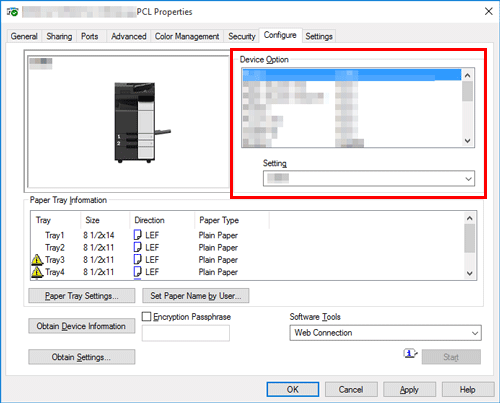
Click [OK].
Changing the default print settings
If necessary, you can change the default print settings of the printer driver.
We recommend that you change the default settings to suit your environment.
Display the [Printing Preferences] window of the printer driver.
 For information on how to display the [Printing Preferences] window, refer to [How to display the Printing Preferences page] .
For information on how to display the [Printing Preferences] window, refer to [How to display the Printing Preferences page] .Change the print settings, then click [OK].
The changed settings are applied when printing is performed from any application software.
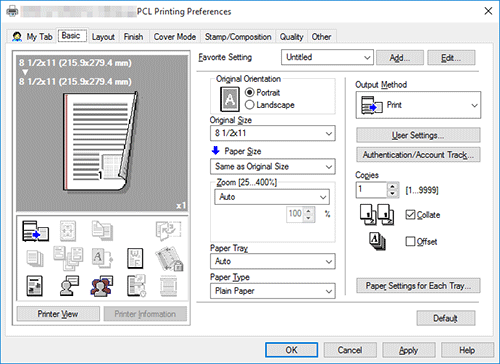
 Reference
Reference Registering Frequently Used Print Settings ( [Registering frequently used print settings] )
Registering Frequently Used Print Settings ( [Registering frequently used print settings] )