[Printing Preferences] Window of the Printer Driver
How to display the [Printing Preferences] page
The printer driver has two windows for configuring settings: the [Properties] window and the [Printing Preferences] window. This section describes the [Printing Preferences] window.
The [Printing Preferences] window has multiple tabs on each of which related functions are grouped to enable you to configure print functions unique to this machine. To display the [Printing Preferences] window, take the following steps:
Open [Devices and Printers].
 For information on how to display [Devices and Printers], refer to [Open Devices and Printers] .
For information on how to display [Devices and Printers], refer to [Open Devices and Printers] .Open [Printing Preferences].
 In Windows 7/8.1/10/Server 2008 R2/Server 2012/Server 2012 R2/Server 2016/Server 2019, right-click the icon of the installed printer, and from [Printing Preferences], click the displayed printer name.
In Windows 7/8.1/10/Server 2008 R2/Server 2012/Server 2012 R2/Server 2016/Server 2019, right-click the icon of the installed printer, and from [Printing Preferences], click the displayed printer name.
 In Windows Server 2008, right-click the icon of the installed printer, then click [Printing Preferences...].
In Windows Server 2008, right-click the icon of the installed printer, then click [Printing Preferences...].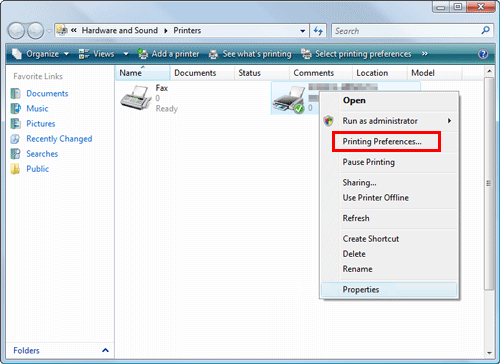
The [Printing Preferences] window of the printer appears.
 Tips
Tips The print settings changed here are registered as default values. When you want to temporarily change settings to print from application software, click [Properties] (or [Preferences]) in the [Print] window to open the [Printing Preferences] window.
The print settings changed here are registered as default values. When you want to temporarily change settings to print from application software, click [Properties] (or [Preferences]) in the [Print] window to open the [Printing Preferences] window.
Items common to each tab
The following explains the commonly used settings and buttons in each tab.
Setting | Description |
|---|---|
[Favorite Setting] | You can register the current print settings as a favorite and recall it when executing printing. For details on the [Favorite Setting], refer to [Registering frequently used print settings] . |
View | Selecting [Paper View] displays a sample page layout based on the current settings for checking the output result image. Selecting [Printer View] displays a printer figure showing the options, such as paper trays, installed in the machine. |
[Printer Information] | Click this button to start Web Connection and check the printer information. This button is enabled only when your computer can communicate with this machine. |
[OK] | Applies the changes made to the settings and closes the setting window. |
[Cancel] | Discards (or cancels) the current changes and closes the setup window. |
[Help] | Displays the help for each item in the window. |
[Default] | Reverts the settings to their default values. |