* Enter the name of the utility key. You can search descriptions of utility keys.
Card Shot
To display: [Copy][Application][Other][Card Shot]
When you want to copy cards, you can arrange the front and back sides of the card on the same side of a single page and print them onto one sheet.
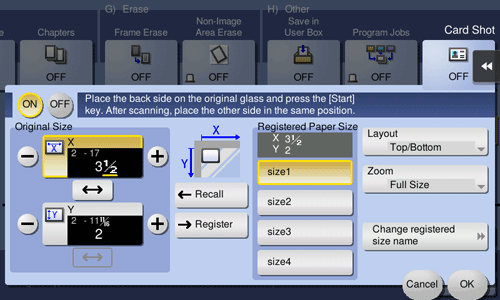
Settings | Description |
|---|---|
[ON]/[OFF] | Select [ON] to specify Card Shot. |
[Original Size] | Specify the size of the card to copy by tapping [+]/[-] for the inch area, by tapping [+]/[-] or Keypad for the centimeter area. To display the Keypad, tap the input area for the numeral. From the [Registered Paper Size], you can recall a size previously stored and specify the size. After you have entered the size, select a key in [Registered Paper Size], and tap [OK]. Then the size you have entered is registered in the memory. You can recall the registered size in the future. |
[Registered Paper Size] | Displays the sizes registered in memory. When you call a registered size from the memory, tap the key of the desired registration name, then tap [Recall]. |
[Layout] | Select the layout for arranging the front side and back side of the card on the paper from [Top/Bottom], [Left/Right (Top Half)], and [Left/Right]. |
[Zoom] | Select a zoom ratio for copying.
|
[Change registered size name] | Change the name of the key you selected in [Registered Paper Size]. |
 Reference
Reference For details about the operation procedure of [Card Shot], refer to [Copying the front and back sides of a card on the same side of a single sheet (Card Shot)] .
For details about the operation procedure of [Card Shot], refer to [Copying the front and back sides of a card on the same side of a single sheet (Card Shot)] .
