Screen Layout
The structure of screen is described here as an example of the main screen of copy mode and the screen of applied function.
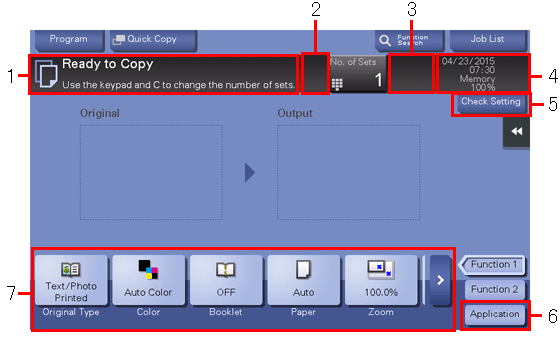
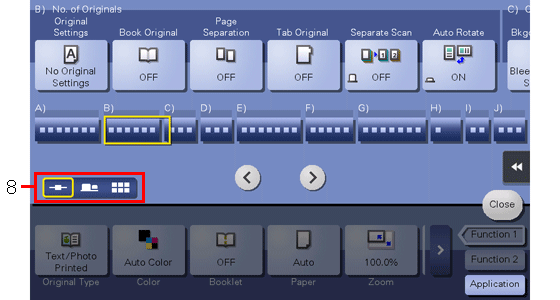
No. | Name | Description |
|---|---|---|
1 | Message display area | Displays a message to show the status of this machine and operation procedures. |
2 | Enlarge/Reduce key | Tap this button to enlarge or reduce the size of the message display area if a message does not fit in the message display area. |
3 | Icon display area | Displays an icon that indicates information such as the job status, warning, or USB memory connection status. Tapping the icon allows you to check the details.
|
4 | Date/Time, Memory, or Toner Level display area | Displays the current date and time, free space in memory, and toner level. |
5 | [Check Setting] | Tap this button to check the function specified currently in each mode. |
6 | [Application] | The screen for selecting the application function appears. |
7 | Functions/settings display area | Configure optional settings in each mode, for example, scan setting or original setting.
|
8 | Display switching key | Tap this button to switch into the tab mode, map scroller mode, or grid mode to display the application function screen.
|
 Tips
Tips When setting is configured such that the Keypad is always displayed on the Touch Panel, the original image is not displayed but only the output image is displayed in copy mode.
When setting is configured such that the Keypad is always displayed on the Touch Panel, the original image is not displayed but only the output image is displayed in copy mode.