Printing on the Client Machine
Execute print jobs stored on the storage machine from the client machine.
If the client function of the storage machine is set to enable, printing is possible on the storage machine.
Tap [Serverless Pull Printing] on the main menu.
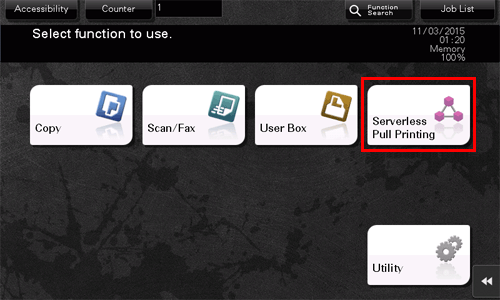
Select the job you want to print.
 Tapping [List Update] updates the print job list.
Tapping [List Update] updates the print job list. Tapping [Confirmation status] displays the status of each of MFPs in a serverless pull printing group.
Tapping [Confirmation status] displays the status of each of MFPs in a serverless pull printing group. Tapping [Select All] selects all print jobs.
Tapping [Select All] selects all print jobs. Tapping [Reset] deselects the selected print jobs.
Tapping [Reset] deselects the selected print jobs. Tapping [Delete] deletes the selected print job.
Tapping [Delete] deletes the selected print job.If necessary, tap
 to change print settings.
to change print settings. You can change print settings only for jobs saved from the PCL driver.
You can change print settings only for jobs saved from the PCL driver.Settings
Description
[No. of Sets]
Specify the number of copies to be printed.
[Print]
Select the print sides of paper.
[Color]
Select colors for printing.
[Finishing]
[Staple]
Select the binding positions for sheet stapling.
[Punch]
Select binding positions when punching sheets.
[Position Setting]
Select a desired staple or hole-punch position.
Press the Start key.
Printing starts.
 Tips
TipsThere following restrictions apply when you execute serverless pull printing operations on the client machine.
 Print jobs are sent from a storage machine to a client machine without being encrypted.
Print jobs are sent from a storage machine to a client machine without being encrypted. To use the staple and punch functions, the optional devices compatible with a client machine must be installed on the machine.
To use the staple and punch functions, the optional devices compatible with a client machine must be installed on the machine. If the same user simultaneously logs in to multiple client machines, it may result in a print job malfunction or printing failure.
If the same user simultaneously logs in to multiple client machines, it may result in a print job malfunction or printing failure. If the print receiving port of a client machine is busy, serverless pull printing jobs are queued.
If the print receiving port of a client machine is busy, serverless pull printing jobs are queued. If image processing is performed using the printer driver, color settings on the print settings window are not applied even if they are changed.
If image processing is performed using the printer driver, color settings on the print settings window are not applied even if they are changed. If the client machine is a black-and-white device, the machine always prints in black and white even if it is set to print in color.
If the client machine is a black-and-white device, the machine always prints in black and white even if it is set to print in color. Even if a registered user is deleted from the MFP or the external server, that registered user's print jobs that are stored on the storage machine are not deleted. Such print jobs require actions of the administrator to delete.
Even if a registered user is deleted from the MFP or the external server, that registered user's print jobs that are stored on the storage machine are not deleted. Such print jobs require actions of the administrator to delete.