My Address
Operations using My Address
My Address allows the user to provide the dedicated address book on a server.
This function registers only the user's addresses, enabling the user to easily select an address. It also prevents a sending error, for example, sending of data to an incorrect address. The address book is shared on the server; therefore, the user does not need to register addresses for each MFP.
To specify addresses, use the Touch Panel or My Panel Manager on this machine.
Classification of addresses
Using the My Address function allows the user to classify addresses into the following two types.
Type | Description |
|---|---|
My Address | A dedicated address. Registered information is managed on the server.
|
Public Address | An address registered in the login MFP.
|
How to Use My Address
Tap [Address Book] - [Personal], and select a desired one of the destinations registered in My Address.
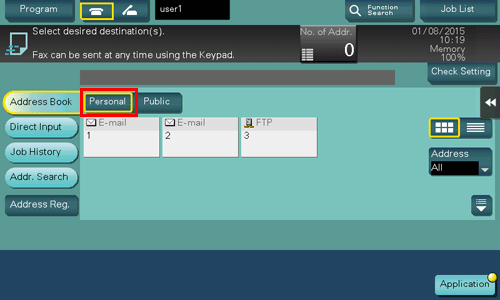
 Tips
Tips My Address does not allow the user to search for a destination using an index.
My Address does not allow the user to search for a destination using an index. User Box is available only on the MFPs with destinations registered.
User Box is available only on the MFPs with destinations registered. My Address may not send data to a specified destination depending on which functions are enabled or which optional units are installed in the login MFP.
My Address may not send data to a specified destination depending on which functions are enabled or which optional units are installed in the login MFP. Some server connection conditions may cause a writing error when My Address is changed. If an error occurs, check the network connection.
Some server connection conditions may cause a writing error when My Address is changed. If an error occurs, check the network connection.
Registering My Address
Registering Address Book (Personal)
Up to 100 one-touch destinations can be registered in My Address.
Log in to this machine as a user registered in My Panel Manager.
Tap [Utility] - [One-Touch/User Box Registration] - [Create One-Touch Destination] - [Address Book (Personal)].
Tap [New].
Select a type of the destination to be registered, and enter destination information.
Registering a group
Up to 10 groups (up to 100 Address Books per group) can be registered in My Address.
 To register a group, you must register the one-touch destinations to be added to the group in advance.
To register a group, you must register the one-touch destinations to be added to the group in advance.
Log in to this machine as a user registered in My Panel Manager.
Tap [Utility] - [One-Touch/User Box Registration] - [Create One-Touch Destination] - [Group].
Tap [Personal], then tap [New].
Check that [Personal Group] is selected in [Registered Address], and enter the required items.
 Tapping [Select Group] displays a list of addresses registered in My Address. Select an address to be included in a group from the list.
Tapping [Select Group] displays a list of addresses registered in My Address. Select an address to be included in a group from the list.
Copying an address from the public address book to My Address Book
Copy an address registered in the public address book to My Address.
Log in to this machine as a user registered in My Panel Manager.
Tap [Utility] - [One-Touch/User Box Registration] - [Create One-Touch Destination] - [Address Book (Public)].
Select a type of the address to be copied to My Address.
This displays a list of registered addresses.
Select an address to be copied to My Address, then tap [Copy to Personal Addr.].
Select [Yes] on the confirmation screen, then tap [OK].
The selected address is copied to My Address.
 Tips
Tips A group cannot be copied between My Address and the public address book.
A group cannot be copied between My Address and the public address book.
Copying an address from My Address to the public address book
Copy an address registered in My Address to the public address book on this machine.
Log in to this machine as a user registered in My Panel Manager.
Tap [Utility] - [One-Touch/User Box Registration] - [Create One-Touch Destination] - [Address Book (Personal)].
The Address Book (Personal) list appears.
Select an address to be copied to the public address book on this machine, then tap [Copy to Shared Addr.].
Select [Yes] on the confirmation screen, then tap [OK].
The selected address is copied to the public address book.
 Tips
Tips A group cannot be copied between My Address and the public address book.
A group cannot be copied between My Address and the public address book.