PDF Linearization
Linearize a PDF file so that the first page in the Web browser is quickly loaded when sending a PDF file.
Ordinarily, when viewing a multi-page PDF file, the Web browser loads all pages before collectively displaying them in the screen. Therefore, it may take some time to display multi-page PDF file in the screen.
If a PDF file is linearized on this machine, the Web browser displays only the first page of a PDF file in the screen before loading all pages.
To create a linearized PDF file, select [PDF] or [Compact PDF] as the file type, then select [PDF Detail Setting] - [PDF Web Optimization] (default: [OFF] (not checked)).
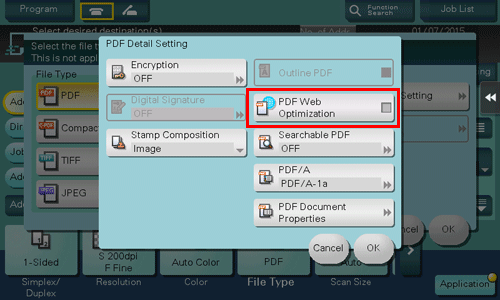
 Tips
Tips Some Web browsers may load all pages of a PDF file before displaying them in the screen, even for linearized PDFs.
Some Web browsers may load all pages of a PDF file before displaying them in the screen, even for linearized PDFs.
