How to Send
Load the original.
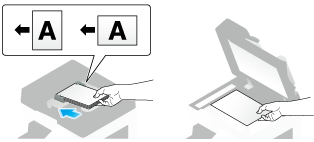
Tap [Scan/Fax].
Specify a destination WebDAV server.
 For details on how to specify a destination, refer to [Specifying a Destination] .
For details on how to specify a destination, refer to [Specifying a Destination] . Specifying multiple destinations carries out the WebDAV Send and Fax TX functions simultaneously.
Specifying multiple destinations carries out the WebDAV Send and Fax TX functions simultaneously.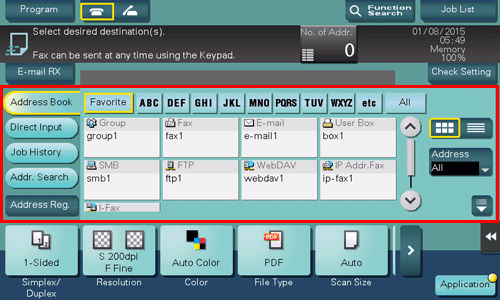
 If necessary, you can change the display of the main screen in the fax/scan mode (default: [Address Book]). For details, refer to [Default Tab] .
If necessary, you can change the display of the main screen in the fax/scan mode (default: [Address Book]). For details, refer to [Default Tab] .Configure Scan option settings as necessary.
 For details on configuring option settings, refer to the respective columns of the following table.
For details on configuring option settings, refer to the respective columns of the following table.Purpose
Reference
To configure basic options such as color and original size
To configure options to scan various types of originals such as various sizes and books
[Settings to Scan Various Types of Originals (Application Settings)]
To adjust the image quality level of the original such as colored background (newspaper, etc.) or light printing original
[Adjusting Image Quality Level/Density (Application Settings)]
To print date/time and page number
Other option settings
Press the Start key.
 Tap [Check Setting] before sending, and check the destination and settings as necessary.
Tap [Check Setting] before sending, and check the destination and settings as necessary. To redo operations for specifying destinations or option settings, press the Reset key.
To redo operations for specifying destinations or option settings, press the Reset key.Transmission begins.
 If you press the Stop key while scanning an original, the scanning process stops, and a list of stopped jobs appears. To cancel scanning of the original, delete inactive jobs from the list.
If you press the Stop key while scanning an original, the scanning process stops, and a list of stopped jobs appears. To cancel scanning of the original, delete inactive jobs from the list.
 Reference
Reference Using the preview function, you can check the finishing status before sending. For details on how to send, refer to [Checking the Finish before Sending] .
Using the preview function, you can check the finishing status before sending. For details on how to send, refer to [Checking the Finish before Sending] . It is convenient to register commonly-used destinations in a scan/fax program. For details on the program, refer to [Sending a Data by Recalling a Program] .
It is convenient to register commonly-used destinations in a scan/fax program. For details on the program, refer to [Sending a Data by Recalling a Program] .