Configuring the Default Settings of the Printer Driver
Configuring the optional environment of this machine
When you use this machine for the first time, check that information such as what options are installed in this machine and whether authentication settings have been configured is correctly reflected to the printer driver.
Display the [Properties] window of the printer driver.
 For information on how to display the [Properties] window, refer to [How to display the Properties window] .
For information on how to display the [Properties] window, refer to [How to display the Properties window] .In the [Configure] tab, check the information such as what options are installed in this machine and whether authentication settings have been configured.
 By default, [Auto] in [Obtain Settings...] is enabled. The information on this machine is automatically obtained and reflected to [Device Option].
By default, [Auto] in [Obtain Settings...] is enabled. The information on this machine is automatically obtained and reflected to [Device Option]. When [Auto] in [Obtain Settings...] is disabled, clicking [Obtain Device Information], obtains and reflects the information on this machine to [Device Option].
When [Auto] in [Obtain Settings...] is disabled, clicking [Obtain Device Information], obtains and reflects the information on this machine to [Device Option]. If you cannot establish communication with this machine, manually set this information in [Device Option]. Select the item from the list, select the setting from [Setting].
If you cannot establish communication with this machine, manually set this information in [Device Option]. Select the item from the list, select the setting from [Setting].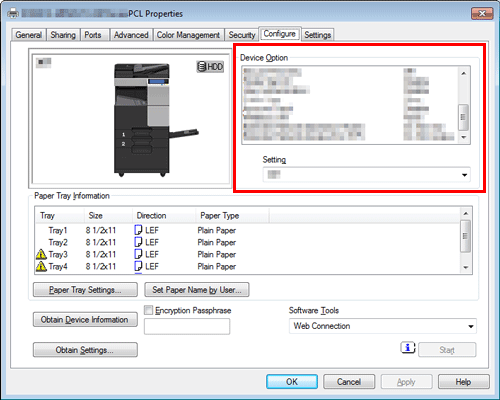
Click [OK].
Changing the default print settings
If necessary, you can change the default print settings of the printer driver.
We recommend that you change the default settings to suit your environment.
Display the [Printing Preferences] window of the printer driver.
 For information on how to display the [Printing Preferences] window, refer to [The following explains the Printing Preferences screen.] .
For information on how to display the [Printing Preferences] window, refer to [The following explains the Printing Preferences screen.] .Change the print settings, and click [OK].
The changed settings are applied when printing is performed from any application software.
 Reference
Reference The printer driver has the function to save favorite settings. It is useful to register frequently used print settings as favorite settings. For details, refer to [Registering frequently used print settings] .
The printer driver has the function to save favorite settings. It is useful to register frequently used print settings as favorite settings. For details, refer to [Registering frequently used print settings] .