* Enter the name of the utility key. You can search descriptions of utility keys.
Poster Mode
To display: [Classic Style][Copy][Application][Layout][Poster Mode]
Enlarges an original image, and divides it into multiple sheets to make copies. When you join the printed sheets, you can create a large image like a poster.
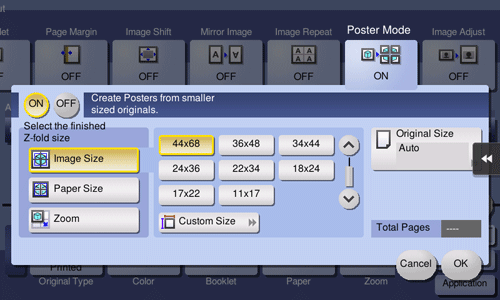
Setting | Description |
|---|---|
[ON]/[OFF] | Select [ON] to specify Poster Mode. |
[Select the finished Z-fold size] | Specify the finished size by using any of [Image Size], [Paper Size] and [Zoom].
|
[Original Size] | When the size of the original is not detected correctly, specify the size of the original you want to scan. If the machine cannot detect the size of irregular sized originals or photos, manually specify the size. |
[Total Pages] | When you have selected other than [Auto] in [Original Size], the number of sheets to be output is displayed. |
 [Image Size]: Specify the finished size after the image is enlarged, in paper size. When you join the copied sheets at overlap margins, the finished size is the same as the specified paper size.
[Image Size]: Specify the finished size after the image is enlarged, in paper size. When you join the copied sheets at overlap margins, the finished size is the same as the specified paper size.