Specifying a Destination
Using Address Book
[Address Book] displays a list of destinations registered on this machine. Select an index or destination type to narrow the destination list, and specify the target destination.
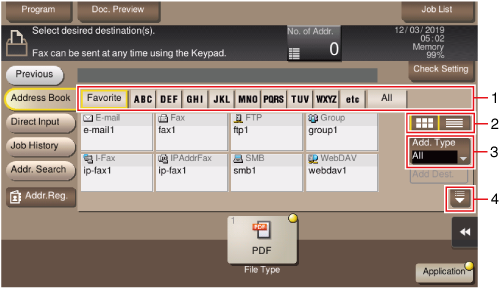
No. | Description |
|---|---|
1 | Narrow down destinations with the index specified for the registered destination. Using [Address] in combination further narrows down destinations.
|
2 | Switches the display of the registered destinations to the button or list view mode. If the list view mode is selected, you can sort destinations by registration number, destination type, or registered name. |
3 | Narrows down destinations by the type of the registered destination. Also, using an index further narrows down destinations. |
4 | Expands the area when scrolling is required in the area where the registered destinations are displayed. |
Searching for the registered destination
Tapping [Addr. Search] displays the destination search screen. If a large number of destinations are registered, the system searches for the registered name of the destination or characters of the address to find the target destination.
Tap [Addr. Search] - [Name Search] or [Address Search].
 When searching for a destination using its registered name, tap [Name Search].
When searching for a destination using its registered name, tap [Name Search]. When searching for a destination using characters of the address, tap [Address Search].
When searching for a destination using characters of the address, tap [Address Search].Enter the search word, and tap [Search].
Specify the target destination from the search result.
Directly entering the destination
In [Direct Input], directly enter destination information.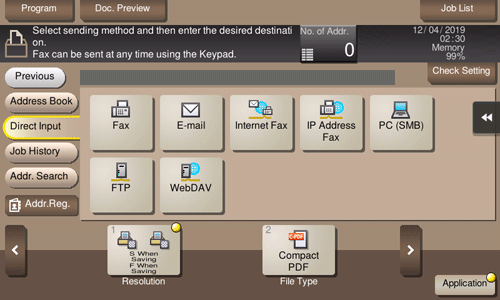
Purpose | Reference |
|---|---|
To send fax | |
To send E-mail with an attached file | |
To send Internet fax | |
To send IP Address fax | |
To send data to a shared folder of a computer or server | |
To send data to the FTP server | |
To send data to the WebDAV server |
Using Job History
Tapping [Job History] displays a list of transmission logs. Specify the target destination from the previous five job histories.
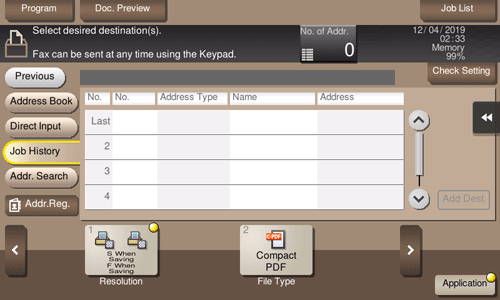
 Tips
Tips If a registered destination or a User Box is edited or if the Main Power Switch is turned off or on, the log information is deleted.
If a registered destination or a User Box is edited or if the Main Power Switch is turned off or on, the log information is deleted.
Specifying the target from the destinations registered in the LDAP server (LDAP Search)
Tapping [Addr. Search] displays the destination search screen. If the LDAP server or the Active Directory of Windows Server is used for user management, you can search for (LDAP Search) destination information registered in the server and specify the desired destination.
 A presetting is required to use LDAP search. For details on the setting procedure, refer to [Configuring Settings to Search for a Destination via the LDAP Server] .
A presetting is required to use LDAP search. For details on the setting procedure, refer to [Configuring Settings to Search for a Destination via the LDAP Server] .
Tap [Addr. Search] - [Address Search (LDAP)] or [Adv. Search (LDAP)].
 When using a single keyword for searching, tap [Address Search (LDAP)].
When using a single keyword for searching, tap [Address Search (LDAP)]. When combining a search word by category for searching, tap [Adv. Search (LDAP)].
When combining a search word by category for searching, tap [Adv. Search (LDAP)].Enter the search word, and tap [Search].
Specify the target destination from the search result.