Sending to Your Address (Scan to Me)
About Scan to Me
If the user's E-mail address is registered while user authentication is installed on this machine, the key for sending an E-mail to you is displayed when you log in to this machine.
Selecting [Scan to Me] on the home screen allows you to easily send an E-mail only to you.
Also, the [Me] key is displayed in the address book on the [Scan to Email] screen. Setting the [Me] key as the address allows you to always send an E-mail to yourself using the same workflow as the regular E-mail sending.
Preparation required to use this function (for the administrator)
Register an E-mail address in the user's registration information.
For details on the setting procedure, refer to [Using the Scan to Me function] .
 Tips
Tips If Active Directory is used as an authentication server, register the user's E-mail address in Active Directory.
If Active Directory is used as an authentication server, register the user's E-mail address in Active Directory.
Operation flow: When selecting [Scan to Me] on the home screen
Load the original.
Enter user information, and log in to this machine.
 For details on how to log in, refer to [When User Authentication is Enabled:] .
For details on how to log in, refer to [When User Authentication is Enabled:] .Tap [Scan to Me] on the home screen to start transmission.
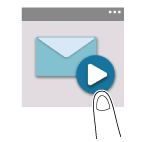
 To send after changing the option settings, tap the menu icon at the top of [Scan to Me] and proceed to step 4.
To send after changing the option settings, tap the menu icon at the top of [Scan to Me] and proceed to step 4.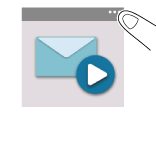
Change the transmission option settings.
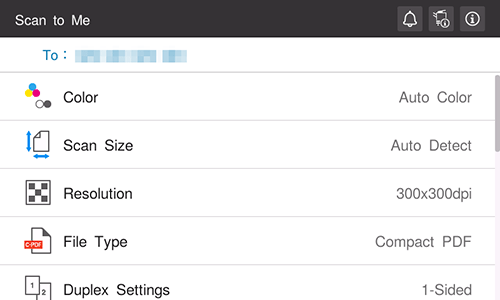
Use the Start key to start transmission.
 Using the Stop key enables you to stop scanning the original. A list of the currently stopped jobs is displayed. To stop transmission, select the target job from the list, and delete it.
Using the Stop key enables you to stop scanning the original. A list of the currently stopped jobs is displayed. To stop transmission, select the target job from the list, and delete it.
Operation flow: When selecting [Me] from the address book on the E-mail sending screen
Load the original.
Enter user information, and log in to this machine.
 For details on how to log in, refer to [When User Authentication is Enabled:] .
For details on how to log in, refer to [When User Authentication is Enabled:] .Tap [Scan to Email] on the home screen.
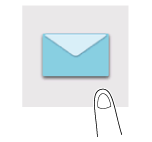
Select [Me].
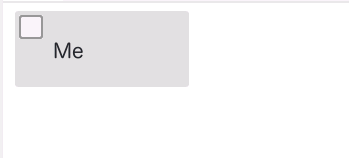
Specify transmission options as needed.
Use the Start key to start transmission.
 Using the Stop key enables you to stop scanning the original. A list of the currently stopped jobs is displayed. To stop transmission, select the target job from the list, and delete it.
Using the Stop key enables you to stop scanning the original. A list of the currently stopped jobs is displayed. To stop transmission, select the target job from the list, and delete it.