
Turning the Power On or Off
Power supply
This machine provides two power switches: The Main Power Switch of the machine and the Power key on the Control Panel.
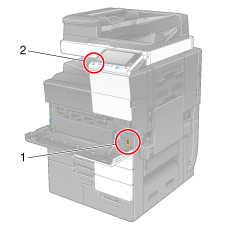
No. | Name | Description |
|---|---|---|
1 | Main Power Switch | Press this switch when turning on or off the main power of this machine or restarting this machine. |
2 | Power key | Press this key to switch this machine to the Power Save mode. This function reduces power consumption and has a greater power saving effect. For details, refer to Here. |
While printing, do not turn the Main Power Switch off or press the Power key. Otherwise, it may lead to a paper jam.
If the Main Power Switch is turned off or the Power key is pressed while this machine is running, the system deletes the currently loaded data or communicating data as well as queued jobs.
Turn on the Main Power Switch
Open the Lower Front Door, and press on the Main Power Switch.
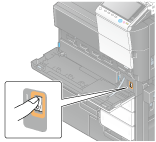
Close the Lower Front Door.
The Start key lights up orange, and a screen appears to show that this machine is in the process of start-up.
When the Start key changes to blue, this machine is ready to use.
Turn off the Main Power Switch
When restarting this machine or if a problem has occurred, turn off the Main Power Switch.
Open the Lower Front Door.
Press on the Main Power Switch, then close the Lower Front Door.
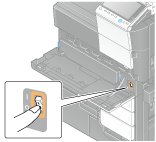
When restarting this machine, turn the Main Power Switch off and on again after 10 or more seconds have passed. Not doing so may result in an operation failure.
Operating the Power key (When using this machine in the factory default status)
Press the Power key to switch this machine to the Power Save mode.
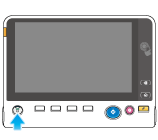
The Power key can be used as a power save key to manually switch to Power Save mode. Power Save mode is classified into two modes: Low Power mode and Sleep mode.
When the Power key is pressed, the status of this machine changes as shown below. Depending on how long the Power key is pressed, the state of the power save mode to be activated will differ.
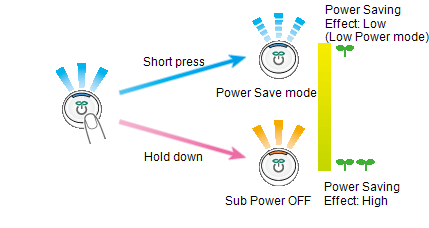
Power key | Status of this machine | Status of LED | Description |
|---|---|---|---|
Short press | Low Power mode (Default value) | Flash: Blue | Turns off the display of the Touch Panel to reduce power consumption. This machine returns to the normal mode when it receives data or faxes or when the user operates the Touch Panel. |
Sleep mode | Flash: Blue | Provides power-saving effect higher than Low Power mode. A time required to return to the normal mode is longer than Low Power mode. This machine returns to the normal mode when it receives data or faxes or when the user operates the Touch Panel. | |
Hold down | Sub Power OFF | Light up: Orange | The power saving effect is the same as that of the sleep mode. While the sub power is turned off, this machine can receive data or faxes, however, it cannot scan or print an original. If data or faxes are received while the sub power is turned off, they are printed when the machine returns to the normal mode. To enable the machine to return to the normal mode from the Sub Power Off status, press the Power key again. |
To reduce power consumption during the standby mode, you can use the Power key as a Sub Power Off key. For details, refer to Here.


