Copying Various Types of Originals
- Copying the front and back sides of a card on the same side of a single sheet (Card Shot)
- Splitting the left and right pages of a book and catalog (Book Original)
- Splitting the left and right pages of two-page spreads (Page Separation)
- Copying an index original on index paper (Tab Original)
- Copying a catalog (Booklet Original)
Copying the front and back sides of a card on the same side of a single sheet ([Card Shot])
When you want to copy cards, such as an insurance card, a driver license card and a business card, you can arrange the front and back sides of the card on a single page and print the images on to the same side of one sheet. This can reduce the number of sheets used.
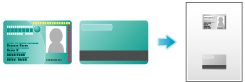
Place a card on the Original Glass.
 Place the top side of the card at the back, and align the card to the left back of the Original Scale.
Place the top side of the card at the back, and align the card to the left back of the Original Scale.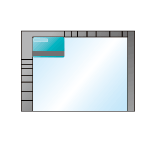
Tap [Paper], and specify the paper tray for printing the card.
 If you specify [Card Shot], you must specify a paper tray other than [Auto].
If you specify [Card Shot], you must specify a paper tray other than [Auto].Select [Application] - [Other] to set [Card Shot] to [ON], and configure the [Original Size], [Layout], and [Zoom] settings according to the finishing image.
 For details, refer to [Card Shot] .
For details, refer to [Card Shot] .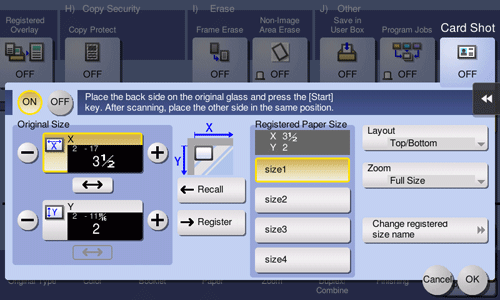
Press the Start key.
The front side of the card is scanned.
Turn the card over, and place it on the Original Glass.
 Place the card at the same position that is shown in Step 1.
Place the card at the same position that is shown in Step 1.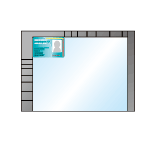
Press the Start key.
The back side of the card is scanned.
After both sides of the card are scanned, tap [Finish] and the Start key.
Copying begins.
Splitting the left and right pages of a book and catalog ([Book Original])
You can copy two-page spreads such as books and catalogs separately into the left and right pages, or copy on a single sheet as one page. Place a book or catalog on the Original Glass; you do not need to close the ADF to scan it.
When you use both the book original and 2-sided copy functions and staple the copied sheets, you can easily create simple books.
For details, refer to [Book Original] .
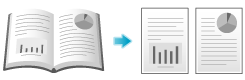
Splitting the left and right pages of two-page spreads ([Page Separation])
Copy two-page spreads, such as a catalog with the staples removed, separately into the left and right pages.
You can copy a two-page spread separately into two pages with single operation, with no need of scanning each page separately. Place the two-page spread in the ADF.
For details, refer to [Page Separation] .
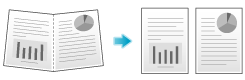
Copying an index original on index paper ([Tab Original])
Copy an index original onto index paper, including the index tab.
Place the index original on the Original Glass or in the ADF.
For details, refer to [Tab Original] .
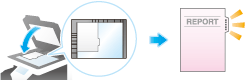
 Reference
Reference Load the index paper in the Bypass Tray. For details on how to load index paper, refer to [Loading index papers] .
Load the index paper in the Bypass Tray. For details on how to load index paper, refer to [Loading index papers] .
Copying a catalog ([Booklet Original])
Scan a catalog with the staples removed as a 2-sided original, make a 2-sided copy, and staple the center of the paper in the same manner as the original catalog.
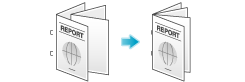
 To use this function, the optional Finisher FS-537 and Saddle Stitcher SD-512 or the optional Finisher FS-536 and Saddle Stitcher SD-511 are required.
To use this function, the optional Finisher FS-537 and Saddle Stitcher SD-512 or the optional Finisher FS-536 and Saddle Stitcher SD-511 are required.
Load the original.
 NOTICE
NOTICE Load a catalog with the staples removed.
Load a catalog with the staples removed.
 To use the Original Glass, position the pages in order, starting with the side that includes the first page, then the side that includes the second page, then the side that includes the third page.
To use the Original Glass, position the pages in order, starting with the side that includes the first page, then the side that includes the second page, then the side that includes the third page.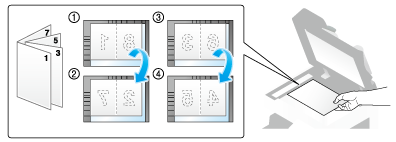
 To use the ADF, load the pages with the side that includes the first page on top.
To use the ADF, load the pages with the side that includes the first page on top.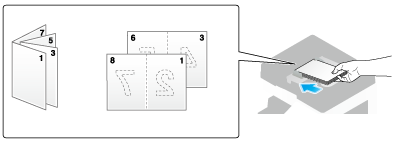
Tap [Application] - [No. of Originals] - [Original Settings], and select [Booklet Original].
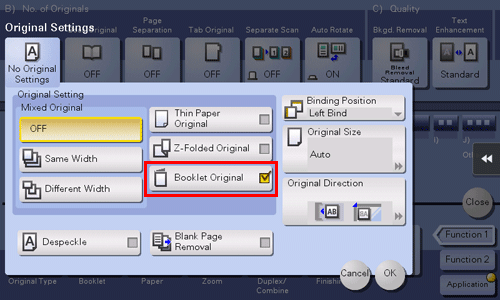
Press the Start key.
 If the original is loaded into the ADF, copying begins.
If the original is loaded into the ADF, copying begins. If it is loaded on the Original Glass, go to the step 4.
If it is loaded on the Original Glass, go to the step 4. After all originals have been scanned, tap [Finish], and press the Start key.
Copying begins.