Printing Simultaneously with Authentication on this Machine ([ID & Print])
About ID & Print
ID & Print is a function that saves print data to the ID & Print User Box of this machine when user authentication is installed. This function does not print data immediately, thereby preventing printed materials from being missing or left.
You need to perform user authentication on this machine to print the data saved in the User Box. Therefore, this function is suitable for safely printing highly confidential documents. When authentication succeeds, the print data of the login user is automatically printed. This enhances security as well as ensures smooth operation.
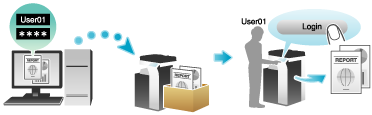
Setting ID & Print on your computer
A single job enables you to print out a document of up to 2999 pages in length.
In the [Output Method] window, select the [User Authentication] check box.
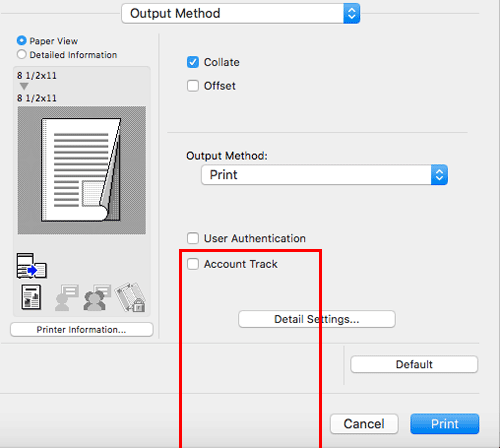
Select [Recipient User], enter the user name and password, then click [OK].
In [Output Method:], select [ID&Print].
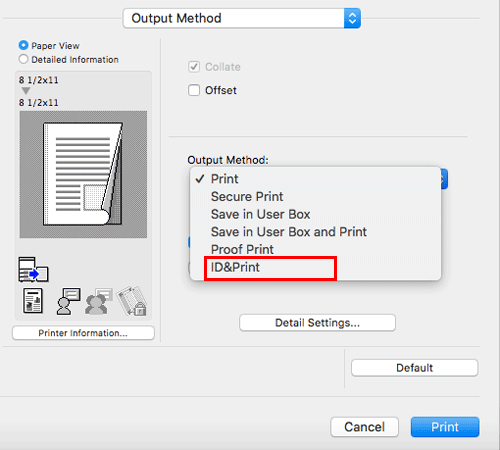
Execute printing.
The data is saved in the ID & Print User Box. Then, proceed to "Printing an ID & Print job on this machine".
When printing all jobs: [Printing an ID & Print job on this machine (when printing all jobs)]
When printing a specific job: [Printing an ID & Print job on this machine (when printing a specific job)]
When using Authentication Unit: [Printing an ID & Print job on this machine (with Authentication Unit used)] You can issue a print instruction from the screen of this machine before print data scanning on this machine is completed. However, printing is executed after print data scanning on this machine has been completed.
You can issue a print instruction from the screen of this machine before print data scanning on this machine is completed. However, printing is executed after print data scanning on this machine has been completed.

 [Administrative Setting] - [ID & Print] (
[Administrative Setting] - [ID & Print] (