Attaching Authentication Information
About printing with authentication enabled
When printing a document in an environment where user authentication or account track is employed, you need to send the authentication information (user name and password) to this machine to execute printing. This requirement limits the users who can use this machine, preventing unauthorized use by a third party.
When this machine receives a print job from a user who is not allowed to print or a print job without authentication information, this machine automatically discards the job.
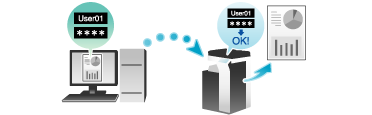
 Tips
Tips A print job without authentication information refers to a print job that is directly sent to this machine from an enterprise system such as ERP (Enterprise Resource Planning) or a print job that is sent without correctly configuring the User Authentication/Account Track setting using the printer driver.
A print job without authentication information refers to a print job that is directly sent to this machine from an enterprise system such as ERP (Enterprise Resource Planning) or a print job that is sent without correctly configuring the User Authentication/Account Track setting using the printer driver. By default, the printing of a job without authentication information is prohibited. To permit printing, the appropriate setting is required in [Print without Authentication] ( [Print without Authentication] ). If printing is permitted, the unregistered user or account can execute printing even despite the intention of the administrator. If there is any problem on security or management, you should not change the initial settings.
By default, the printing of a job without authentication information is prohibited. To permit printing, the appropriate setting is required in [Print without Authentication] ( [Print without Authentication] ). If printing is permitted, the unregistered user or account can execute printing even despite the intention of the administrator. If there is any problem on security or management, you should not change the initial settings.
 Reference
Reference Printing Simultaneously with Authentication on this Machine (ID & Print) ( [Printing Simultaneously with Authentication on this Machine (ID & Print)] )
Printing Simultaneously with Authentication on this Machine (ID & Print) ( [Printing Simultaneously with Authentication on this Machine (ID & Print)] ) Printing with authentication by user name only (quick authentication) ( [Printing with authentication by user name only (quick authentication)] )
Printing with authentication by user name only (quick authentication) ( [Printing with authentication by user name only (quick authentication)] )
Setting authentication information on your computer
In the [Output Method] window, select the [User Authentication] check box (and the [Account Track] check box).
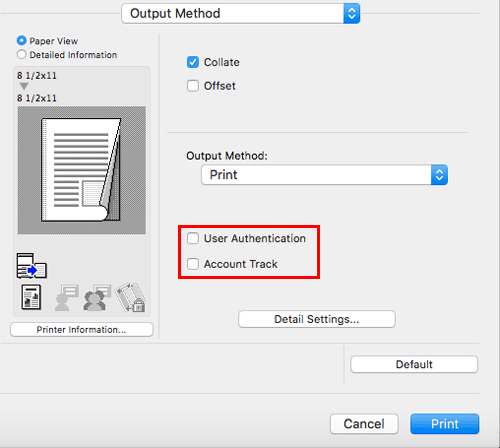
When user authentication is enabled, select [Recipient User], enter the user name and password, then click [OK].
 When this machine is accessible to public users (unregistered users), selecting [Public User] enables you to execute printing without entering the user name and password.
When this machine is accessible to public users (unregistered users), selecting [Public User] enables you to execute printing without entering the user name and password. When an external authentication server is used, click [User Authentication Server Setting...], then select the authentication method and authentication server. To perform MFP authentication when external server authentication is used together, specify the MFP as an authentication server.
When an external authentication server is used, click [User Authentication Server Setting...], then select the authentication method and authentication server. To perform MFP authentication when external server authentication is used together, specify the MFP as an authentication server. When the [Save Settings] check box is selected, the settings are saved. When the [Do not show this window when setting] check box is selected, this dialog box is not displayed next time. If you always use the same user name and password, selecting this check box eliminates the need to enter them each time.
When the [Save Settings] check box is selected, the settings are saved. When the [Do not show this window when setting] check box is selected, this dialog box is not displayed next time. If you always use the same user name and password, selecting this check box eliminates the need to enter them each time.If account track is enabled, enter the account name and password, then click [OK].
 When the [Save Settings] check box is selected, the settings are saved. When the [Do not show this window when setting] check box is selected, this dialog box is not displayed next time. If you always use the same account name and password, selecting this check box eliminates the need to enter them each time.
When the [Save Settings] check box is selected, the settings are saved. When the [Do not show this window when setting] check box is selected, this dialog box is not displayed next time. If you always use the same account name and password, selecting this check box eliminates the need to enter them each time.Execute printing.
Printing starts successfully when the authentication information is judged to be correct.