Installation Using an IPP/IPPS Connection
Preparation required to use this function (for the administrator)
Configure the IPP/IPPS operating environment.
For details on the setting procedure, refer to [Configuring the IPP printing environment] .
Installation methods
 Administrator privileges are required to perform this task.
Administrator privileges are required to perform this task.
Insert the driver DVD into the DVD drive of the computer.
Open [Devices and Printers].
 For information on how to display [Devices and Printers], refer to [Open Devices and Printers] .
For information on how to display [Devices and Printers], refer to [Open Devices and Printers] .Select Add a printer.
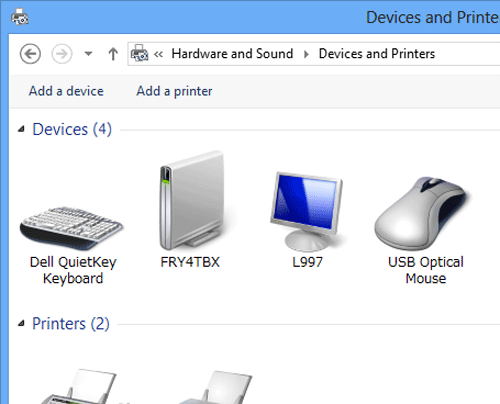
The [Add a printer] wizard appears.
In the window showing the detected printer, click [The printer that I want isn't listed].
In [Select a shared printer by name], enter the URL for the machine in the following format, then click [Next].
 http://<IP address of this machine>/ipp
http://<IP address of this machine>/ipp
Example: http://192.168.1.20/ipp When specifying to use IPPS printing, enter "https://[host name].[domain name]/ipp".
When specifying to use IPPS printing, enter "https://[host name].[domain name]/ipp".
For [host name].[domain name], specify the host name and domain name registered for the DNS server being used. If the certificate for the machine is not the one issued by the certifying authority, you must register the certificate for the machine on the computer as the certificate by "Trusted Root Certification Authorities" for the computer account.
If the certificate for the machine is not the one issued by the certifying authority, you must register the certificate for the machine on the computer as the certificate by "Trusted Root Certification Authorities" for the computer account. When registering the certificate in the machine, check that the certificate shows [host name].[domain name] as the common name.
When registering the certificate in the machine, check that the certificate shows [host name].[domain name] as the common name.Click [Have Disk...].
Click [Browse...].
Specify the folder that contains the target printer driver on the DVD, then click [Open].
 Select the folder according to the printer driver, operating system, and language to be used.
Select the folder according to the printer driver, operating system, and language to be used.
Selectable printer drivers: PCL driver and PS driverClick [OK].
The [Printers] list appears.
Click [Next].
Follow the instructions on the pages that follow.
 If the [User Account Control] window appears, click [Continue] or [Yes].
If the [User Account Control] window appears, click [Continue] or [Yes].Click [Finish].
After finishing the installation, make sure that the icon for the installed printer is displayed in [Devices and Printers].
Eject the DVD from the disk drive.
This completes the installation process of the printer driver.