Installation Using an LPR/Port 9100 Connection
Preparation required to use this function (for the administrator)
Configure the LPR/Port 9100 operating environment.
 When using Port 9100:
When using Port 9100:
Make sure that the RAW port number has been set. (In normal circumstances, you can use the default settings.) For details on the setting procedure, refer to [Configuring the Port9100 printing environment] . When using the LPR:
When using the LPR:
Check that LPD is enabled. (In normal circumstances, you can use the default settings.) For details on the setting procedure, refer to [Configuring the LPR printing environment] .
Installation methods
You can install the printer driver by automatically detecting the printer on the network or by creating a new port.
 Administrator privileges are required to perform this task.
Administrator privileges are required to perform this task.
 Since the printer is searched for during the installation, be sure to connect this machine to the network before turning it on.
Since the printer is searched for during the installation, be sure to connect this machine to the network before turning it on.
Insert the driver DVD into the DVD drive of the computer.
Open [Devices and Printers].
 For information on how to display [Devices and Printers], refer to [Open Devices and Printers] .
For information on how to display [Devices and Printers], refer to [Open Devices and Printers] .Select Add a printer.
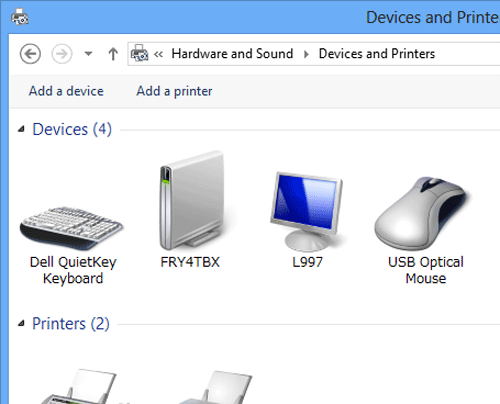
The [Add a printer] wizard appears.
Select your machine from the list, then click [Next].
 If no printers are detected, restart this machine.
If no printers are detected, restart this machine. Use the IP address to confirm the printer that you want to connect to.
Use the IP address to confirm the printer that you want to connect to. It may take some time to finish searching the entire list of printers.
It may take some time to finish searching the entire list of printers.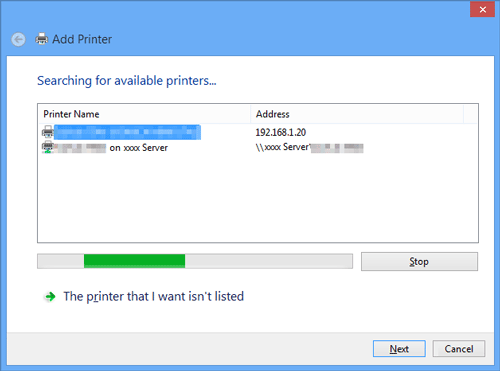
Click [Have Disk...].
Click [Browse...].
Specify the folder that contains the target printer driver on the DVD, then click [Open].
 Select the folder according to the printer driver, operating system, and language to be used.
Select the folder according to the printer driver, operating system, and language to be used.
Selectable printer drivers: PCL driver and PS driverClick [OK].
The [Printers] list appears.
Click [Next].
Follow the instructions on the pages that follow.
 If the [User Account Control] window appears, click [Continue] or [Yes].
If the [User Account Control] window appears, click [Continue] or [Yes].Click [Finish].
After finishing the installation, make sure that the icon for the installed printer is displayed in the [Devices and Printers] window.
Eject the DVD from the disk drive.
This completes the installation process of the printer driver.
The procedure for installing the printer driver by creating a new port is as follows:
 Administrator privileges are required to perform this task.
Administrator privileges are required to perform this task.
 Since the printer is searched for during the installation, be sure to connect this machine to the network before turning it on.
Since the printer is searched for during the installation, be sure to connect this machine to the network before turning it on.
Insert the driver DVD into the DVD drive of the computer.
Open [Devices and Printers].
 For information on how to display [Devices and Printers], refer to [Open Devices and Printers] .
For information on how to display [Devices and Printers], refer to [Open Devices and Printers] .Select Add a printer.
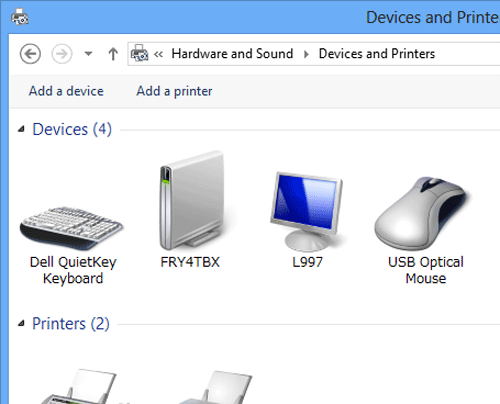
In the window showing the detected printer, click [The printer that I want isn't listed].
Click [Add a local printer or network printer with manual settings].
Click [Create a new port:], then select [Standard TCP/IP Port].
Click [Next].
Select [TCP/IP Device], then enter the IP address.
Click [Next].
Click [Have Disk...].
Click [Browse...].
Specify the folder that contains the target printer driver on the DVD, then click [Open].
 Select the folder according to the printer driver, operating system, and language to be used.
Select the folder according to the printer driver, operating system, and language to be used.
Selectable printer drivers: PCL driver and PS driverClick [OK].
The [Printers] list appears.
Click [Next].
Follow the instructions on the pages that follow.
 If the [User Account Control] window appears, click [Continue] or [Yes].
If the [User Account Control] window appears, click [Continue] or [Yes].Click [Finish].
After finishing the installation, make sure that the icon for the installed printer is displayed in the [Devices and Printers] window.
Eject the DVD from the disk drive.
This completes the installation process of the printer driver.