Changing the Encryption Passphrase
Encryption passphrase
An encryption passphrase is information used for encrypting the password that is sent to this machine for printing using the printer driver.
When printing is executed, some functions may send an authentication password such as the user password or account password. The password is encrypted using the encryption passphrase specified in advance in this machine. However, you can change the encryption passphrase when necessary.
To change the encryption password, you need to set the same encryption passphrase in this machine and in the printer driver.
 Tips
Tips If the encryption passphrase set in this machine differs from the one set in the printer driver, printing cannot be executed because this machine cannot decrypt the encrypted password.
If the encryption passphrase set in this machine differs from the one set in the printer driver, printing cannot be executed because this machine cannot decrypt the encrypted password.
Setting the encryption passphrase for this machine (for the administrator)
Tap [Utility] - [Administrator] - [Security] - [Driver Password Encryption Setting].
Select [User-Defined] and also tap [Encryption Passphrase].
Tap [Encryption Passphrase] and enter the new encryption passphrase (using 20 alphanumeric characters, including symbols).
 Tap [Encryption Passphrase Confirmation], and enter the encryption passphrase again.
Tap [Encryption Passphrase Confirmation], and enter the encryption passphrase again. An encryption passphrase using a series of the same letters (for example, "1111") is invalid.
An encryption passphrase using a series of the same letters (for example, "1111") is invalid.Tap [OK].
This sets the encryption passphrase.
Setting an encryption passphrase for the printer driver
 Do not perform the following steps when you do not want to change the encryption passphrase on this machine.
Do not perform the following steps when you do not want to change the encryption passphrase on this machine.
 If OpenAPI communication is SSL-encrypted and the device information can be automatically obtained from the printer driver, the encrypted passphrase can be obtained from this machine. For details on how to encrypt OpenAPI communication with SSL, refer to [OpenAPI Setting] .
If OpenAPI communication is SSL-encrypted and the device information can be automatically obtained from the printer driver, the encrypted passphrase can be obtained from this machine. For details on how to encrypt OpenAPI communication with SSL, refer to [OpenAPI Setting] .
Display the [Properties] window of the printer driver.
 For information on how to display the [Properties] window, refer to [How to display the Properties window] .
For information on how to display the [Properties] window, refer to [How to display the Properties window] .In the [Configure] tab, select the [Encryption Passphrase] check box and enter the encryption passphrase (using 20 alphanumeric characters, including symbols) that you have set on this machine.
 Do not select the [Encryption Passphrase] check box unless you want to change the encryption passphrase on this machine.
Do not select the [Encryption Passphrase] check box unless you want to change the encryption passphrase on this machine.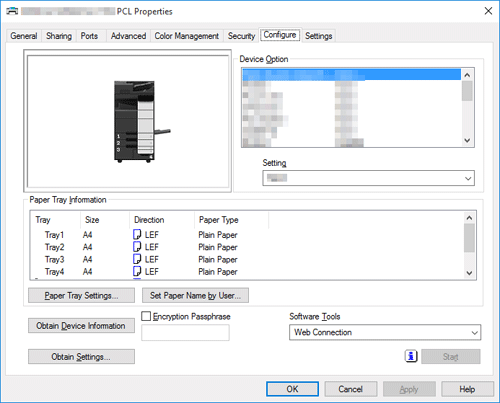
Click [OK].