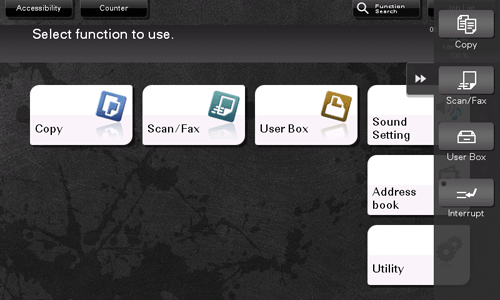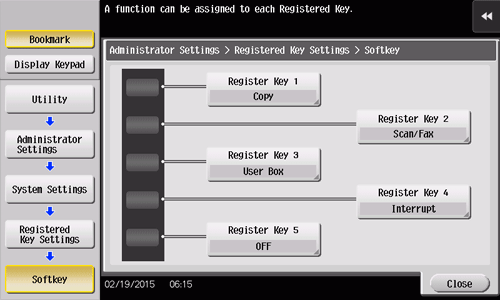Slide Menu
What is the slide menu?
The slide menu is a menu that slides out from the edge of the screen and is displayed when the user taps the menu display tab key. To ensure smooth operations, this menu is not displayed during general use.
The slide menu provides function keys used to switch to the copy or scan screen. Function keys to be displayed on the slide menu can be changed to suit your environment.
Opening or closing the slide menu
The slide menu can be opened or closed by tapping the slide menu tab key.
Dragging the slide menu tab key allows you to move the display position upward or downward freely.
If you tap outside the menu display area while the slide menu is displayed, you can close the slide menu.
As necessary, the slide menu open and close functions can be assigned to the hardware keys on the Control Panel. For details, refer to Here.
Changing the functions to be assigned to the slide menu
The functions to be assigned to the slide menu can be selected to suit your environment. It will be useful to assign frequently-used functions.
Tap [Utility] - [Administrator Settings] - [System Settings] - [Registered Key Settings] - [Softkey], then tap the key to be assigned to a different function.
Select the desired function, then tap [OK].
Settings
Description
[Copy]
Tap this button to display the main screen in the copy mode.
[Scan/Fax]
Tap this button to display the main screen in the scan/fax mode.
[Fax]
Tap this button to display the main screen in the fax mode.
To use this function, the optional Fax Kit is required.
[User Box]
Tap this button to display the main screen in the User Box mode.
[10 Keypad]
Tap this button to display the Keypad on the Touch Panel when entering numeric values such as the number of copies or zoom ratio.
[Utility]
Tap this button to display the [Utility] screen.
[Enlarge Display]
Tap this key to change the display of the Touch Panel to Enlarge Display mode.
[Guidance]
Tap this button to display the Help Menu.
[Interrupt]
Tap this button to interrupt active jobs on this machine and deal with an urgent copy job.
[Preview]
Tap this button to display a finishing image with the current settings on the Touch Panel.
When the Web browser function is enabled, [Web Browser] can be assigned to a Register key.
If the voice guidance, one of the advanced functions, is enabled, [Voice Guide] can be assigned to a Register key.
If the serverless pull printing function, which is one of the advanced functions, is enabled, [Serverless Pull Printing] can be assigned to a Register key.