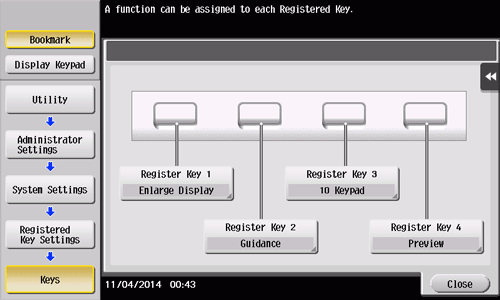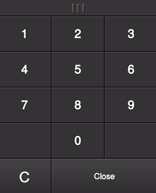Changing a Function to be Assigned to a Register Key
Select a function to be assigned to a Register key on the Control Panel to suit your requirements. It will be useful to assign frequently-used functions.
Tap [Utility] - [Administrator Settings] - [System Settings] - [Registered Key Settings] - [Hard Key], then tap the key to be assigned to a different function.
Select the desired function, then tap [OK].
Settings | Description |
|---|---|
[Copy] | Tap this button to display the main screen in the copy mode. |
[Scan/Fax] | Tap this button to display the main screen in the scan/fax mode. |
[Fax] | Tap this button to display the main screen in the fax mode. To use this function, the optional Fax Kit is required. |
[User Box] | Tap this button to display the main screen in the User Box mode. |
[10 Keypad] | Tap this button to display the Keypad on the Touch Panel when entering numeric values such as the number of copies or zoom ratio. |
[Utility] | Tap this button to display the [Utility] screen. |
[Enlarge Display] | Tap this key to change the display of the Touch Panel to Enlarge Display mode. |
[Guidance] | Tap this button to display the Help Menu. |
[Interrupt] | Tap this button to interrupt active jobs on this machine and deal with an urgent copy job. |
[Preview] | Tap this button to display a finishing image with the current settings on the Touch Panel. |
[Slide Menu] | Tap this button to close or open the slide menu. |
[Zoom Display] | Tap this button to enlarge the entire panel display up to 200%. |
When the Web browser function is enabled, [Web Browser] can be assigned to a Register key.
If the voice guidance, one of the advanced functions, is enabled, [Voice Guide] can be assigned to a Register key.
If the serverless pull printing function, which is one of the advanced functions, is enabled, [Serverless Pull Printing] can be assigned to a Register key.