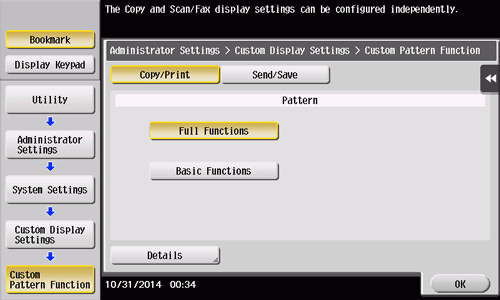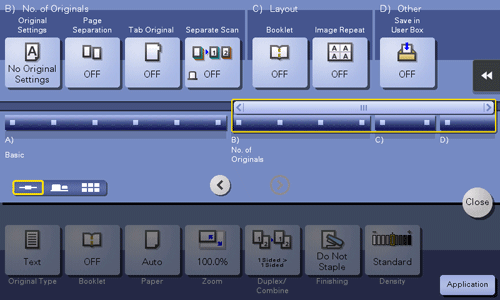Customizing a Function Key Displayed in Each Mode (for the Administrator)
Selecting a function key display pattern
This machine provides three display patterns to display or hide function keys in each mode.
The three display patterns are [Full Functions] to display all function keys, [Standard Functions] to display the frequently used function keys, and [Basic Functions] to display more basic function keys than [Standard Functions].
[Full Functions] is specified by default. The display pattern can be changed to any of the above three types depending on function key usage conditions.
Tap [Utility] - [Administrator Settings] - [System Settings] - [Custom Display Settings] - [Custom Function Pattern Selection], and select [Copy/Print] or [Send/Save].
If [Copy/Print] is selected, you can change a display pattern of function keys to be displayed in the print settings screen in copy or User Box mode.
If [Send/Save] is selected, you can change a display pattern of function keys to be displayed in the send or save settings screen in scan/fax or User Box mode.
Select a function key display pattern, then tap [OK].
To check the function displayed in each pattern, tap [Details].
This changes the display pattern of the function keys as specified.
[Standard Functions] is not displayed in some areas.
A function key display pattern can be added to suit your requirements. For details, contact your service representative.
Selecting function keys to be displayed in the main screen
You can change the type or layout of function keys to be displayed in the main screen in each mode.
You can arrange the frequently used function keys in the main screen or hide unused function keys depending on function key usage conditions.
To change a function key to be displayed in the main screen, permit a change of a function key in advance (default: [Restrict]). For details, refer to Here.
Tap [Utility] - [User Settings] - [Custom Display Settings], and select [Function Display Key(Copy/Print)], [Function Display Key(Send/Save)], or [Function Display Key (Fax TX)].
If [Function Display Key (Copy/Print)] is selected, you can change a key to be displayed in the main screen of copy mode and the print setting screen of User Box mode.
If [Function Display Key (Send/Save)] is selected, you can change a function key to be displayed in the main screen of scan/fax mode and in the send settings screen or save settings screen of User Box mode.
If [Function Display Key (Fax TX)] is selected, you can change a function key to be displayed in the main screen of fax mode.
Select a function key number to be reconfigured.
If [Function Display Key (Copy/Print)] is selected, [Function Key 1] to [Function Key 7] are assigned to [Function 1], and [Function Key 8] to [Function Key 14] are assigned to [Function 2]. It is convenient that commonly-used functions are to be assigned to [Function Key 1] to [Function Key 7].
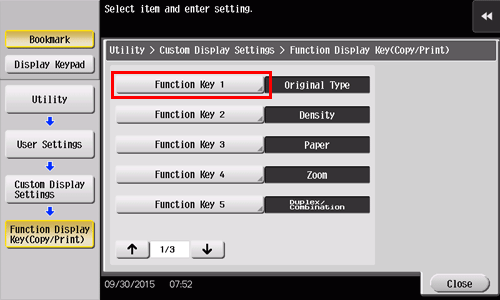
Tap [ON], select a function to be assigned to a function key, then tap [OK].
This changes the function keys displayed in the main screen.
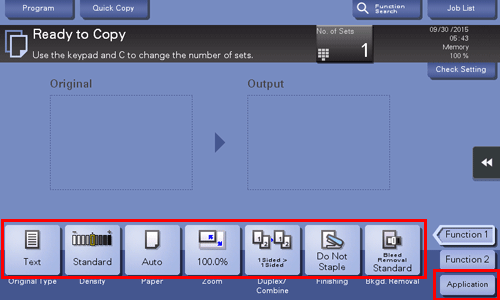
If function key settings are changed by selecting [Function Display Key (Copy/Print)], the functions that are not assigned to [Function Key 1] to [Function Key 14] are displayed in [Application].
If function key settings are changed by selecting [Function Display Key (Send/Save)], the functions that are not assigned to [Function Key 1] to [Function Key 7] are displayed in [Application].