Creating LK-114_InstallTool (for the administrator)
Creating LK-114_InstallTool
If the user's computer provides no administrator privileges, create LK-114_InstallTool required to install LK-114_ManagerPort and the printer driver.
The procedure for creating LK-114_InstallTool is as follows.
 Creating a printer driver setup file using Driver Packaging Utility
Creating a printer driver setup file using Driver Packaging Utility Creating LK-114_InstallTool using LK-114_InstallerCreateTool
Creating LK-114_InstallTool using LK-114_InstallerCreateTool
 Reference
Reference Before using Driver Packaging Utility, install the printer driver required to create a printer driver setup file. For details on how to install the printer driver, refer to [Easy Installation Process of the Printer Driver] .
Before using Driver Packaging Utility, install the printer driver required to create a printer driver setup file. For details on how to install the printer driver, refer to [Easy Installation Process of the Printer Driver] .
Creating a printer driver setup file
Create a printer driver setup file using Driver Packaging Utility.
Copy Driver Packaging Utility to any folder on the computer in advance.
 This task requires the user ID, domain, and password of the user with the computer's administrator privileges.
This task requires the user ID, domain, and password of the user with the computer's administrator privileges.
 The following describes how to create a printer driver setup file in the Windows 7 environment.
The following describes how to create a printer driver setup file in the Windows 7 environment.
From the Start menu, click [Devices and Printers].
 If [Devices and Printers] is not displayed, select [Control Panel] - [Hardware and Sound], and click [View devices and printers]. When [Control Panel] is displayed in an icon view, double-click [Devices and Printers].
If [Devices and Printers] is not displayed, select [Control Panel] - [Hardware and Sound], and click [View devices and printers]. When [Control Panel] is displayed in an icon view, double-click [Devices and Printers].Right-click the icon of the target printer, then click [Printer properties].
Click the [Configure] tab, then click [Obtain Settings].
Clear the [Auto] check box, then click [OK].
Double-click [DPU.exe].
 If the [User Account Control] window appears, click [Continue] or [Yes].
If the [User Account Control] window appears, click [Continue] or [Yes].Driver Packaging Utility starts.
Read the license agreement, then click [Agree].
The Driver Packaging Utility window appears.
On the [Edit] menu, click [Add Printer].
This displays a list of Standard TCP/IP Port printers that are installed on the computer.
Select the printer driver to be used for LK-114_ManagerPort, then click [OK].
Click the [Preferences] tab, then select [Copy from this printer].
Click the [Driver] tab.
Click [Browse], specify the path to the printer driver, then click [OK].
 In this step, specify the printer driver file in the printer driver folder that is not yet installed, instead of the printer driver file installed in the [Program Files] folder.
In this step, specify the printer driver file in the printer driver folder that is not yet installed, instead of the printer driver file installed in the [Program Files] folder.Click the [Port] tab.
Enter the IP address in [IP Address/Host Name], then click [OK].
The added printer name is displayed.
From the [File] menu, click [Save As].
Enter the required items.
 Enter any name in [Package Name].
Enter any name in [Package Name]. Select the [Switch to the following user when executing the package] check box, then enter the user name, password, and domain of the user who has administrator privileges of the distribution destination.
Select the [Switch to the following user when executing the package] check box, then enter the user name, password, and domain of the user who has administrator privileges of the distribution destination.Click [Save].
A package (printer driver setup file) is created. When creation is completed, the completion screen appears.
Click [OK].
 Tips
Tips After creating a printer driver setup file, select the [Auto] check box on the [Obtain Settings] window, which is cleared in step 4.
After creating a printer driver setup file, select the [Auto] check box on the [Obtain Settings] window, which is cleared in step 4.
Creating LK-114_InstallTool
Create LK-114_InstallTool to be distributed to the user's computer using LK-114_InstallerCreateTool.
Copy LK-114_InstallerCreateTool to any folder on the computer in advance.
 This task requires the user ID, domain, and password of the user with the computer's administrator privileges.
This task requires the user ID, domain, and password of the user with the computer's administrator privileges.
Open the [LK-114_InstallerCreateTool] folder, then double-click [InstCreater.exe].
LK-114_InstallerCreateTool starts.
In [Specify access rights for installation on a client PC], specify privileges to install LK-114_ManagerPort.
 If the user who executes LK-114_InstallTool has no administrator privileges for the user's computer, enter the [User ID], [Domain], and [Password] of the user who has administrator privileges.
If the user who executes LK-114_InstallTool has no administrator privileges for the user's computer, enter the [User ID], [Domain], and [Password] of the user who has administrator privileges. If the user who executes LK-114_InstallTool has administrator privileges for the user's computer, clear the [Specify access rights for installation on a client PC] check box. In this case, installation is performed using privileges of the user who executes [invoke.exe] of LK-114_InstallTool.
If the user who executes LK-114_InstallTool has administrator privileges for the user's computer, clear the [Specify access rights for installation on a client PC] check box. In this case, installation is performed using privileges of the user who executes [invoke.exe] of LK-114_InstallTool.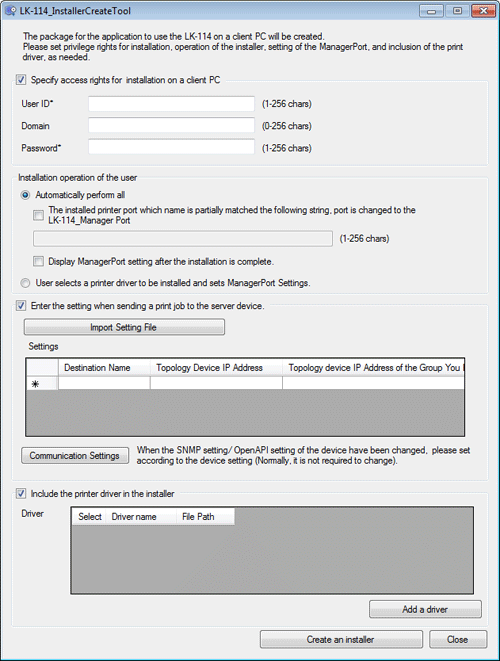
In [Installation operation of the user], select whether the user configures printer driver or LK-114_ManagerPort settings.
 If [Automatically perform all] is selected, the user does not need to configure any settings.
If [Automatically perform all] is selected, the user does not need to configure any settings. To enable the printer driver to be installed with LK-114_ManagerPort, select [Automatically perform all], and select the [The installed printer port which name is partially matched the following string, port is changed to the LK-114_Manager Port] check box. Then, enter the printer driver name, which is specified in the [Printer] tab of Driver Packaging Utility, in the text box.
To enable the printer driver to be installed with LK-114_ManagerPort, select [Automatically perform all], and select the [The installed printer port which name is partially matched the following string, port is changed to the LK-114_Manager Port] check box. Then, enter the printer driver name, which is specified in the [Printer] tab of Driver Packaging Utility, in the text box. To display the LK-114_ManagerPort setting page after LK-114_ManagerPort installation has been completed, select the [Display ManagerPort setting after the installation is complete.] check box.
To display the LK-114_ManagerPort setting page after LK-114_ManagerPort installation has been completed, select the [Display ManagerPort setting after the installation is complete.] check box. When the user configures settings, select the [User selects a printer driver to be installed and sets ManagerPort Settings.] check box.
When the user configures settings, select the [User selects a printer driver to be installed and sets ManagerPort Settings.] check box.In [Enter the setting when sending a print job to the server device.], configure settings to send print jobs.
 Configure destination information of LK-114_ManagerPort depending on the configured settings.
Configure destination information of LK-114_ManagerPort depending on the configured settings.
[Destination Name]: Enter the destination name for management.
[Topology Device IP Address]: Enter the IP address of the topology machine to acquire the serverless pull printing group list.
[Topology device IP Address of the Group You Belong To]: Enter the IP address of the topology machine in the serverless pull printing group to send print jobs to. To import destination information from a file, click [Import Setting File], then select the desired destination information file.
To import destination information from a file, click [Import Setting File], then select the desired destination information file. When a change is made in the SNMP settings or OpenAPI settings of the storage machine, click [Communication Settings], then configure settings to establish communications with the storage machine.
When a change is made in the SNMP settings or OpenAPI settings of the storage machine, click [Communication Settings], then configure settings to establish communications with the storage machine. When not configuring any settings to send print jobs, clear the [Enter the setting when sending a print job to the server device.] check box.
When not configuring any settings to send print jobs, clear the [Enter the setting when sending a print job to the server device.] check box.In [Include the printer driver in the installer], specify whether to include the printer driver in LK-114_InstallTool.
 When including the printer driver in LK-114_InstallTool, select the [Include the printer driver in the installer] check box, then click [Add a driver]. Go to Step 6.
When including the printer driver in LK-114_InstallTool, select the [Include the printer driver in the installer] check box, then click [Add a driver]. Go to Step 6. When not including the printer driver in LK-114_InstallTool, clear the [Include the printer driver in the installer] check box. Go to Step 8.
When not including the printer driver in LK-114_InstallTool, clear the [Include the printer driver in the installer] check box. Go to Step 8.Specify the folder created using Driver Packaging Utility, select the printer driver setup file (exe), then click [Open].
 Specify the printer driver compatible with the user's computer.
Specify the printer driver compatible with the user's computer.In [Driver], select the check box of the target printer driver.
 In [Driver name], change the name of the printer driver setup file (exe) as necessary.
In [Driver name], change the name of the printer driver setup file (exe) as necessary.Click [Create an installer].
LK-114_InstallTool is created. When creation is completed, the creation completion window is displayed.
Click [OK].
The [LK-114_InstallTool_yyyymmddhhmmss] folder is created in the [LK-114_InstallerCreateTool] folder. "yyyymmddhhmmss" indicates the date and time when LK-114_InstallTool has been created.
 Reference
Reference For details on the destination information file, refer to [Destination information file (for the administrator)] .
For details on the destination information file, refer to [Destination information file (for the administrator)] .