Configuring LK-114_ManagerPort Settings
Configure LK-114_ManagerPort settings. When printing, you can send print jobs to the storage machine by selecting the printer with LK-114_ManagerPort specified.
 Check that LK-114_ManagerPort is installed.
Check that LK-114_ManagerPort is installed.
Display the LK-114_ManagerPort setting window.
 For LK-114_InstallTool, click [Activate "LK-114_ManagerPort Settings"] on the LK-114_InstallTool installation target selection window.
For LK-114_InstallTool, click [Activate "LK-114_ManagerPort Settings"] on the LK-114_InstallTool installation target selection window. In Windows 8.1/10, select [All apps], and then click [KONICA MINOLTA] - [LK-114_ManagerPort] - [LK-114_ManagerPort Settings].
In Windows 8.1/10, select [All apps], and then click [KONICA MINOLTA] - [LK-114_ManagerPort] - [LK-114_ManagerPort Settings]. In Windows 7, select [All Programs], and then click [KONICA MINOLTA] - [LK-114_ManagerPort] - [LK-114_ManagerPort Settings].
In Windows 7, select [All Programs], and then click [KONICA MINOLTA] - [LK-114_ManagerPort] - [LK-114_ManagerPort Settings].In [LK-114 Destination Domain], specify the topology machine to acquire the serverless pull printing group list.
 Enter the IP address of the topology machine.
Enter the IP address of the topology machine. If destination information is stored, you can select the desired topology machine from the drop-down list.
If destination information is stored, you can select the desired topology machine from the drop-down list.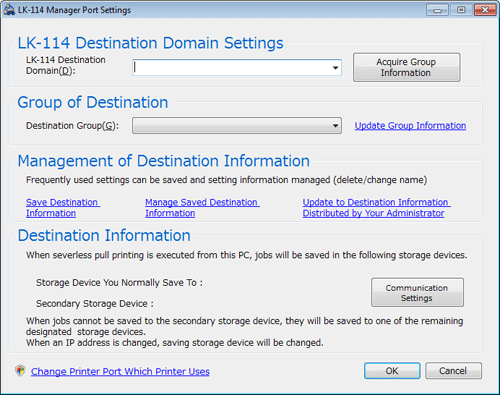
Click [Acquire Group Information].
In [Destination Group], select the serverless pull printing group to send print jobs to.
 To acquire group information again and update the details of the drop-down list, click [Update Group Information].
To acquire group information again and update the details of the drop-down list, click [Update Group Information].Save the configured destination information as needed.
 Click [Save Destination Information], then specify the destination name for management.
Click [Save Destination Information], then specify the destination name for management. Clicking [Manage Saved Destination Information] displays the destination information management page. You can change the destination name or delete destination information.
Clicking [Manage Saved Destination Information] displays the destination information management page. You can change the destination name or delete destination information.When a change is made in the SNMP settings or OpenAPI settings of the storage machine, click [Communication Settings], then configure settings to establish communications with the storage machine.
Click [Change Printer Port Which Printer Uses].
Change the port of the target printer to [LK-114_ManagerPort], then click [OK].
 If the printer driver is installed using LK-114_InstallTool, check that [LK-114_ManagerPort] is selected.
If the printer driver is installed using LK-114_InstallTool, check that [LK-114_ManagerPort] is selected.Click [OK].
 Tips
Tips If you log in to Windows with the Guest account, LK-114_ManagerPort is not available.
If you log in to Windows with the Guest account, LK-114_ManagerPort is not available. A change of the port for the printer requires the computer's administrator privileges.
A change of the port for the printer requires the computer's administrator privileges. You can import destination information from a file. Click [Update to Destination Information Distributed by Your Administrator], then select the destination information file.
You can import destination information from a file. Click [Update to Destination Information Distributed by Your Administrator], then select the destination information file. You can switch the destination serverless pull printing group depending on the location you want to perform serverless pull printing at by saving destination information using LK-114_ManagerPort.
You can switch the destination serverless pull printing group depending on the location you want to perform serverless pull printing at by saving destination information using LK-114_ManagerPort.