How to Send a Fax
Load the original.
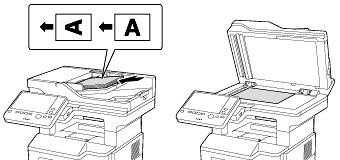
Tap [Scan/Fax].
Specify the destination E-mail address.
 For details on how to specify a destination, refer to [Specifying a destination] .
For details on how to specify a destination, refer to [Specifying a destination] . Specify more than one destination to concurrently perform transmission to a computer and fax transmission, etc.
Specify more than one destination to concurrently perform transmission to a computer and fax transmission, etc.
 If necessary, you can change the display of the main screen in fax/scan mode (default: [Address Book]). For details, refer to [Default Tab] .
If necessary, you can change the display of the main screen in fax/scan mode (default: [Address Book]). For details, refer to [Default Tab] .Specify the size of the original to be scanned.
 The size of the original can be specified in [Scan Size] (default: [8-1/2
The size of the original can be specified in [Scan Size] (default: [8-1/2  11] (inch area)/[A4] (centimeter area)). If you fail to set the original size correctly, the image may be cut off.
11] (inch area)/[A4] (centimeter area)). If you fail to set the original size correctly, the image may be cut off.Configure the option settings for fax transmission as necessary.
 For details on configuring option settings, refer to the respective columns of the following table.
For details on configuring option settings, refer to the respective columns of the following table.Purpose
Reference
To configure basic options such as color and original size
To configure options to scan various types of originals such as various sizes and books
[Settings to Scan Various Types of Originals (Application Settings)]
To adjust the image quality level of the original such as colored background (newspaper, etc.) or light printing original
[Adjusting Image Quality Level/Density (Application Settings)]
To print date/time and page number
Other option settings
Press the Start key.
 Tap [Check Setting] before sending, and check the destination and settings as necessary.
Tap [Check Setting] before sending, and check the destination and settings as necessary. To redo operations for specifying destinations or option settings, press the Reset key.
To redo operations for specifying destinations or option settings, press the Reset key.Transmission begins.
 If you press the Stop key while scanning an original, the scanning process stops, and a list of stopped jobs appears. To cancel scanning of the original, delete the job from the list of inactive jobs.
If you press the Stop key while scanning an original, the scanning process stops, and a list of stopped jobs appears. To cancel scanning of the original, delete the job from the list of inactive jobs.
 Tips
Tips When an Internet fax is sent, the TX result report is printed. With the TX result report, you can check for successful fax transmission.
When an Internet fax is sent, the TX result report is printed. With the TX result report, you can check for successful fax transmission. When the recipient machine receives an Internet fax, an MDN message that provides notification of successful reception is printed on this machine. You can check whether the fax has been successfully received by reading the MDN message.
When the recipient machine receives an Internet fax, an MDN message that provides notification of successful reception is printed on this machine. You can check whether the fax has been successfully received by reading the MDN message.
