Delete the Fax Driver
Deletion Using the Deletion Program
If you have installed the fax driver using the installer, the fax driver uninstallation function has been added to the driver.
 Administrator privileges are required to perform this task.
Administrator privileges are required to perform this task.
Start the deletion program.
 From the Start menu, click [All Programs] (or [Programs]) - [KONICA MINOLTA] - [XXXSeries(PS_PCL_FAX)] - [Uninstall Printer Driver]. ("XXX" indicates the model name.)
From the Start menu, click [All Programs] (or [Programs]) - [KONICA MINOLTA] - [XXXSeries(PS_PCL_FAX)] - [Uninstall Printer Driver]. ("XXX" indicates the model name.) In Windows 8.1/10/Server 2012/Server 2012 R2/Server 2016, while pressing the [Windows] (
In Windows 8.1/10/Server 2012/Server 2012 R2/Server 2016, while pressing the [Windows] ( ) key, press the [X] key, and then click [Programs and Features] in the displayed menu. In the list, double-click [KONICA MINOLTA XXXSeries(PS_PCL_FAX)]. ("XXX" indicates the model name.)
) key, press the [X] key, and then click [Programs and Features] in the displayed menu. In the list, double-click [KONICA MINOLTA XXXSeries(PS_PCL_FAX)]. ("XXX" indicates the model name.)Select your machine from [Product/Model], then click [Next].
Select the fax driver you wish to delete, then click [Uninstall].
 From then on, follow the instructions on the pages that follow.
From then on, follow the instructions on the pages that follow.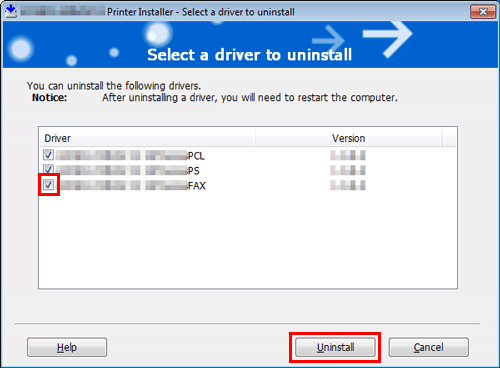
If the dialog box prompting to restart the computer, click [OK].
Now, the fax driver has been deleted.
Deletion using the installer
If you installed the printer driver using the installer, you can delete it using the installer.
 Administrator privileges are required to perform this task.
Administrator privileges are required to perform this task.
Insert the printer driver DVD into the DVD drive of the computer.
 Make sure that the installer starts, and then go to Step 2.
Make sure that the installer starts, and then go to Step 2. If the installer does not start, open the printer driver folder on the DVD, double-click [Setup.exe] (in the 32-bit environment) or [Setup64.exe] (in the 64-bit environment), and then go to Step 3.
If the installer does not start, open the printer driver folder on the DVD, double-click [Setup.exe] (in the 32-bit environment) or [Setup64.exe] (in the 64-bit environment), and then go to Step 3.Click [Printer Install].
The printer driver installer starts.
Click [AGREE] in the license agreement window.
Select your machine from [Product/Model], then click [Next].
Select [Uninstall Printer Driver] and click [Next].
Select the fax driver you wish to delete, then click [Uninstall].
 From then on, follow the instructions on the pages that follow.
From then on, follow the instructions on the pages that follow.If a dialog box prompting you to restart the computer appears, click [OK] to restart the computer.
Now, the fax driver has been deleted.
 Reference
Reference For details on how to delete the fax driver manually, refer to [Manually Deleting the Printer Driver] .
For details on how to delete the fax driver manually, refer to [Manually Deleting the Printer Driver] .