Print a File from a USB Memory Device
Operations required to use this function (for the administrator)
Enable to print files from a USB memory.
As file printing is enabled by default, an operator can use USB memory on this machine without any setup.
For system settings for USB memory operation, refer to [External Memory Function Settings] .
Operation flow
Any of PDF, Compact PDF, JPEG, TIFF, XPS, Compact XPS, OOXML (.docx/.xlsx/.pptx), and PPML (.ppml/.vdx/.zip) format files can be printed out.
 Tips
Tips You can also print out encrypted PDF and outline PDF files.
You can also print out encrypted PDF and outline PDF files. A 1200-dpi resolution file is printed in the 600
A 1200-dpi resolution file is printed in the 600  600-dpi resolution.
600-dpi resolution.
Connect a USB memory device to the USB port of this machine.
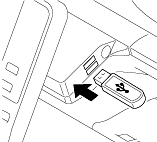
 NOTICE
NOTICE When this machine is starting up, do not insert or remove the USB memory device to/from the USB port.
When this machine is starting up, do not insert or remove the USB memory device to/from the USB port.
Tap [Print a document from External Memory.].
 You can also print files by selecting the User Box mode and by tapping [System] - [External Memory].
You can also print files by selecting the User Box mode and by tapping [System] - [External Memory].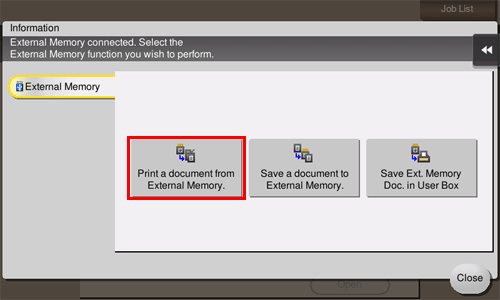
Select a file to print, then tap [Print].
 You can directly enter the path to the file folder in the [File Path] field.
You can directly enter the path to the file folder in the [File Path] field. Tap [Top] to move upward.
Tap [Top] to move upward. Tap [Open] to open the folder and move downward.
Tap [Open] to open the folder and move downward. Tap [Details] to display and check the detailed file information.
Tap [Details] to display and check the detailed file information.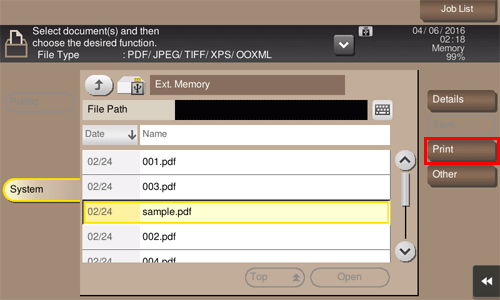
Set print options if necessary.
 You can select a paper size for printing. For details, refer to [Specifying paper (Paper)] .
You can select a paper size for printing. For details, refer to [Specifying paper (Paper)] . For details on option settings, refer to [Optional Settings before Printing] .
For details on option settings, refer to [Optional Settings before Printing] .Press the Start key.
Printing starts.
When printing is complete, remove the USB memory device from the port of this machine.
 Reference
Reference When you print a password protected PDF file, the file is stored in the Password Encrypted PDF User Box. To print files from Password Encrypted PDF User Box, refer to [Store File in User Box, or Print File from User Box] .
When you print a password protected PDF file, the file is stored in the Password Encrypted PDF User Box. To print files from Password Encrypted PDF User Box, refer to [Store File in User Box, or Print File from User Box] .