Address Book
Registering a frequently used destination on this machine will save you the trouble of having to enter it each time you send data. A destination registered on this machine is called an "Address Book".
You can register up to 2000 one-touch destinations in the address book.
 Tips
Tips Select whether to allow the user to register or change destinations (default: [Allow]). For details, refer to [Registering and Changing Addresses] .
Select whether to allow the user to register or change destinations (default: [Allow]). For details, refer to [Registering and Changing Addresses] .
Registering from the Utility
Registering a fax address
Register destination fax numbers.
Tap [Utility] - [One-Touch/User Box Registration] - [Create One-Touch Destination] - [Address Book (Public)] - [Fax] - [New].
 The administrator can perform the same actions by selecting [Administrator Settings] - [One-Touch/User Box Registration].
The administrator can perform the same actions by selecting [Administrator Settings] - [One-Touch/User Box Registration].Enter destination information, then tap [OK].
 For details on registration information, refer to [Fax] .
For details on registration information, refer to [Fax] .
 Tips
Tips To check the settings for a registered destination, select its registered name, then tap [Check Job Set.].
To check the settings for a registered destination, select its registered name, then tap [Check Job Set.]. To change the settings for a registered destination, select its registered name, then tap [Edit].
To change the settings for a registered destination, select its registered name, then tap [Edit]. To delete a registered destination, select its registered name, then tap [Delete].
To delete a registered destination, select its registered name, then tap [Delete].
 Reference
Reference You can also register fax destinations using Web Connection. For details, refer to [Registering a Fax Address] .
You can also register fax destinations using Web Connection. For details, refer to [Registering a Fax Address] .
Registering from Address Book
Registering a fax address
Register destination fax numbers.
Tap [Address book] on the main menu.
Tap [New].
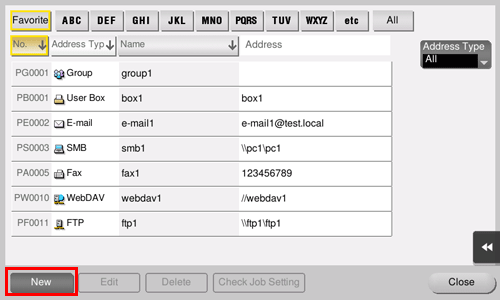
Select [Fax] from [Address Type].
Enter destination information, then tap [Register].
 The registered information is the same as that to be registered from the Utility. For details, refer to [Fax] .
The registered information is the same as that to be registered from the Utility. For details, refer to [Fax] .
 Tips
Tips To check the settings for a registered destination, select its registered name, then tap [Check Job Setting].
To check the settings for a registered destination, select its registered name, then tap [Check Job Setting]. To change the settings for a registered destination, select its registered name, then tap [Edit].
To change the settings for a registered destination, select its registered name, then tap [Edit]. To delete a registered destination, select its registered name, then tap [Delete].
To delete a registered destination, select its registered name, then tap [Delete].
 Reference
Reference You can also register fax destinations using Web Connection. For details, refer to [Registering a Fax Address] .
You can also register fax destinations using Web Connection. For details, refer to [Registering a Fax Address] .
Registering from the Fax/Scan basic screen
Registering a fax address
Register destination fax numbers.
Tap [Scan/Fax].
 When [Fax] is displayed on the main menu, tap [Fax] to switch into the fax mode; Step 4 can be omitted.
When [Fax] is displayed on the main menu, tap [Fax] to switch into the fax mode; Step 4 can be omitted.Tap [Address Reg.].
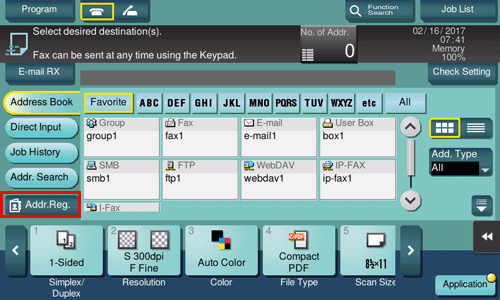
Tap [New].
Select [Fax] from [Address Type].
Enter destination information, then tap [Register].
 The registered information is the same as that to be registered from the Utility. For details, refer to [Fax] .
The registered information is the same as that to be registered from the Utility. For details, refer to [Fax] .
 Tips
Tips To check, change, or delete the setting of a registered destination, proceed from the Utility. For details, refer to [Fax] .
To check, change, or delete the setting of a registered destination, proceed from the Utility. For details, refer to [Fax] .
 Reference
Reference You can also register fax destinations using Web Connection. For details, refer to [Registering a Fax Address] .
You can also register fax destinations using Web Connection. For details, refer to [Registering a Fax Address] .
Registering Directly Entered Destinations in Address Book
Tap [Scan/Fax].
Tap [Direct Input], select [Fax], then enter a fax number.
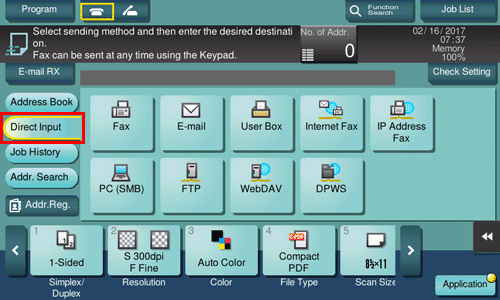
When finishing to enter a fax number, tap [Address Reg.].
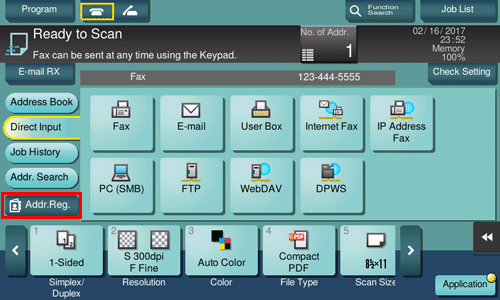
Tap a fax number you want to register with the address book.
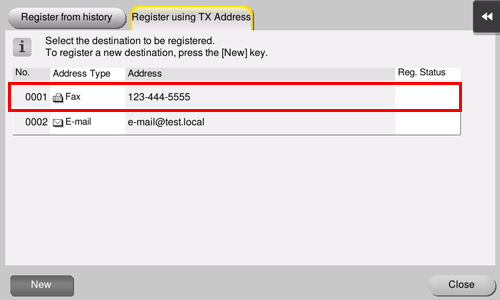
 Tapping [New] allows you to register a new address, which is not yet entered. For details on how to register, refer to [Registering from the Fax/Scan basic screen ] .
Tapping [New] allows you to register a new address, which is not yet entered. For details on how to register, refer to [Registering from the Fax/Scan basic screen ] .Enter the registration name for the destination.
 Add additional search text or enter a sort character as necessary.
Add additional search text or enter a sort character as necessary.Settings
Description
[Address Type]
The destination type selected in the Direct Input is displayed.
[No.]
Destination registration number. [No.] is automatically registered using an unused smaller number. If you want to specify a number, tap [No.], then enter the number.
[Name]
Enter the destination name to be displayed on the Touch Panel (using up to 24 characters).
[Sort Character]
Enter the same name as the registered (using up to 24 characters).
You can sort destinations by registration name.
[Index]
Select a corresponding character so that the destination can be index-searched by registration name.
 For a frequently used destination, also select [Favorites]. If [Favorites] is selected, the destination will appear in the main screen of the fax/scan mode, enabling the user to easily select a destination.
For a frequently used destination, also select [Favorites]. If [Favorites] is selected, the destination will appear in the main screen of the fax/scan mode, enabling the user to easily select a destination.
Destination Information
The destination that is specified by direct input is displayed.
Tap [Register], then [Close].
When a fax has been sent to the directly entered fax number, tap [Address Book] and check that the fax number is registered.
Registering from Transmission Log
Tap [Scan/Fax].
Tap [Address Reg.].
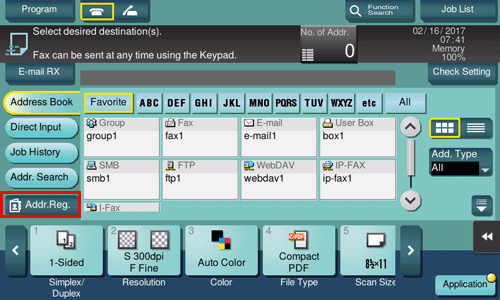
Tap [Register from history].
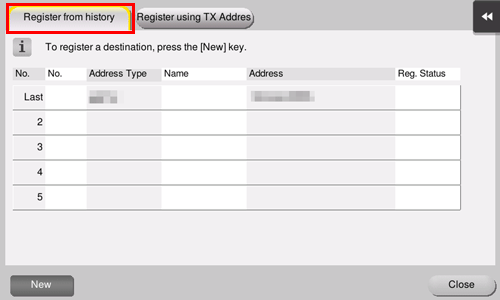
Tap a destination you want to register with the address book.
Enter the registration name for the destination.
 Add additional search text or enter a sort character as necessary.
Add additional search text or enter a sort character as necessary.Settings
Description
[Address Type]
The destination type selected from the transmission log is displayed.
[No.]
Destination registration number. [No.] is automatically registered using an unused smaller number. If you want to specify a number, tap [No.], then enter the number.
[Name]
Enter the destination name to be displayed on the Touch Panel (using up to 24 characters).
[Sort Character]
Enter the same name as the registered name (using up to 24 characters).
You can sort destinations by registration name.
[Index]
Select a corresponding character so that the destination can be index-searched by registration name.
 For a frequently used destination, also select [Favorites]. If [Favorites] is selected, the destination will appear in the main screen of the fax/scan mode, enabling the user to easily select a destination.
For a frequently used destination, also select [Favorites]. If [Favorites] is selected, the destination will appear in the main screen of the fax/scan mode, enabling the user to easily select a destination.
Destination Information
The information on the destination selected from the transmission log is displayed.
Tap [Register], then [Close].
Deleting a registered destination
Deleting from the Utility
Tap [Utility] - [One-Touch/User Box Registration] - [Create One-Touch Destination] - [Address Book (Public)].
Select the type of the destination to be deleted.
This displays a list of destinations registered on this machine.
Select a destination to be deleted, then tap [Delete].
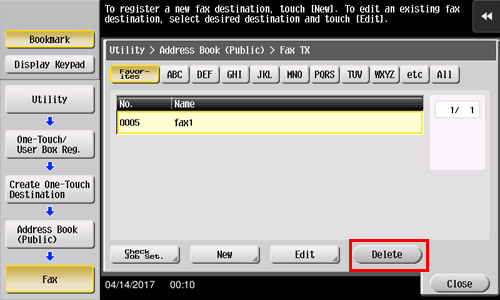
The confirmation screen appears.
To delete the files, select [Yes] and tap [OK].
Deleting from Address Book
Tap [Address book] on the main menu.
This displays a list of destinations registered on this machine.
Select a destination to be deleted, then tap [Delete].
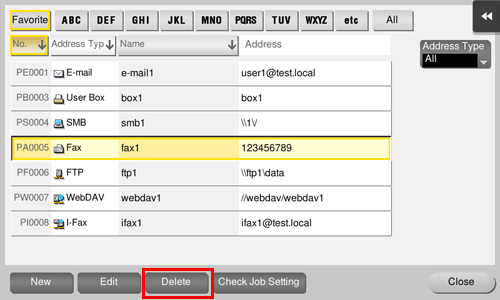
The confirmation screen appears.
To delete the selected destination, tap [Yes].
