How to send
For Android terminal
This section describes how to connect an Android terminal to this machine via bizhub Remote Access using the NFC function and perform Panel Link Scan.
 When using NFC to connect an Android terminal to this machine using bizhub Remote Access, connect the Android terminal to this machine or the access point that can be connected to this machine in advance.
When using NFC to connect an Android terminal to this machine using bizhub Remote Access, connect the Android terminal to this machine or the access point that can be connected to this machine in advance.
 Set the destination in advance using bizhub Remote Access. For details on how to set the destination, refer to the help of bizhub Remote Access.
Set the destination in advance using bizhub Remote Access. For details on how to set the destination, refer to the help of bizhub Remote Access.
 To send data to the Google Drive using the Panel Link Scan function, the Android terminal needs to be connected to a network that can be connected to both this machine and the Google Drive.
To send data to the Google Drive using the Panel Link Scan function, the Android terminal needs to be connected to a network that can be connected to both this machine and the Google Drive.
Load the original.
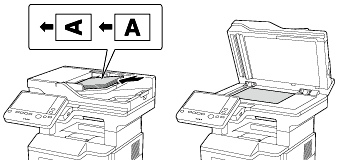
Start bizhub Remote Access on the Android terminal, then tap [Panel Link].
Place the Android terminal on the mobile touch area on the Control Panel of this machine.
 If the Android terminal is in the sleep mode (the screen is off) or the screen is locked, cancel the sleep mode of the Android terminal, unlock the screen, then place the Android terminal on the mobile touch area.
If the Android terminal is in the sleep mode (the screen is off) or the screen is locked, cancel the sleep mode of the Android terminal, unlock the screen, then place the Android terminal on the mobile touch area.The terminal is then connected to this machine using bizhub Remote Access.
On the Android terminal's screen, tap [Panel Link Scan] of the main menu.
If necessary, configure scan transmission option settings on the [Panel Link Scan] screen.
 The file formats that can be selected are either PDF or Compact PDF. If Compact PDF is selected, a searchable PDF file can be created.
The file formats that can be selected are either PDF or Compact PDF. If Compact PDF is selected, a searchable PDF file can be created.On the Android terminal's screen, tap [Start].
This starts sending data to the storage of the Android terminal or Google Drive.
 Tips
Tips If the language specified for the Android terminal is different from that specified for this machine, the file name of the scanned original data may not be displayed correctly on the screen on the terminal side.
If the language specified for the Android terminal is different from that specified for this machine, the file name of the scanned original data may not be displayed correctly on the screen on the terminal side. When the primary start mode is set to [Panel Link] to start bizhub Remote Access, if the Android terminal is placed on the mobile touch area without starting bizhub Remote Access, the terminal is automatically connected in Panel Link mode. For details on the setting, refer to [Using an Android/iOS terminal for operations] .
When the primary start mode is set to [Panel Link] to start bizhub Remote Access, if the Android terminal is placed on the mobile touch area without starting bizhub Remote Access, the terminal is automatically connected in Panel Link mode. For details on the setting, refer to [Using an Android/iOS terminal for operations] . A connection with the Google Drive is required to create a searchable PDF file. The Android terminal must be connected to the network via which it can be connected to both this machine and the Google Drive.
A connection with the Google Drive is required to create a searchable PDF file. The Android terminal must be connected to the network via which it can be connected to both this machine and the Google Drive. For details on how to operate Panel Link Scan, refer to the help of bizhub Remote Access.
For details on how to operate Panel Link Scan, refer to the help of bizhub Remote Access.
For iOS terminal
This section describes how to connect an iOS terminal to this machine via bizhub Remote Access using the Bluetooth LE function and perform Panel Link Scan.
 When using Bluetooth LE to connect an iOS terminal to this machine using bizhub Remote Access, connect the iOS terminal to this machine or the access point that can be connected to this machine in advance.
When using Bluetooth LE to connect an iOS terminal to this machine using bizhub Remote Access, connect the iOS terminal to this machine or the access point that can be connected to this machine in advance.
 Configure settings to use the Google Drive in advance using bizhub Remote Access. For details on how to set the destination, refer to the help of bizhub Remote Access.
Configure settings to use the Google Drive in advance using bizhub Remote Access. For details on how to set the destination, refer to the help of bizhub Remote Access.
 To send data to the Google Drive using the Panel Link Scan function, the iOS terminal needs to be connected to a network that can be connected to both this machine and the Google Drive.
To send data to the Google Drive using the Panel Link Scan function, the iOS terminal needs to be connected to a network that can be connected to both this machine and the Google Drive.
Load the original.
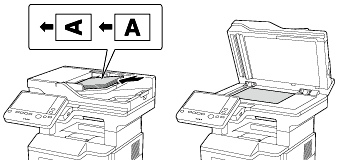
Start bizhub Remote Access on the iOS terminal, then tap [Panel Link].
Search for devices on the screen of the iOS terminal, then select this machine from the list of Bluetooth LE devices displayed in the search results.
In bizhub Remote Access, tap [Connect].
The iOS terminal is then connected to this machine using bizhub Remote Access.
On the iOS terminal's screen, tap [Panel Link Scan] of the main menu.
If necessary, configure scan transmission option settings on the [Panel Link Scan] screen.
 The file formats that can be selected are either PDF or Compact PDF. If Compact PDF is selected, a searchable PDF file can be created.
The file formats that can be selected are either PDF or Compact PDF. If Compact PDF is selected, a searchable PDF file can be created.On the iOS terminal's screen, tap [Start].
Transmission begins.
 Tips
Tips If the language specified for the iOS terminal is different from that specified for this machine, the file name of the scanned original data may not be displayed correctly on the screen on the terminal side.
If the language specified for the iOS terminal is different from that specified for this machine, the file name of the scanned original data may not be displayed correctly on the screen on the terminal side. A connection with the Google Drive is required to create a searchable PDF file. The iOS terminal must be connected to the network via which it can be connected to both this machine and the Google Drive.
A connection with the Google Drive is required to create a searchable PDF file. The iOS terminal must be connected to the network via which it can be connected to both this machine and the Google Drive. For details on how to operate Panel Link Scan, refer to the help of bizhub Remote Access.
For details on how to operate Panel Link Scan, refer to the help of bizhub Remote Access.