Group
Register multiple destinations as a group. Group is a convenient way to broadcast data.
Up to 100 groups can be registered for Group.
 Tips
Tips Select whether to allow the user to register or change destinations (default: [Allow]). For details, refer to [Registering and Changing Addresses] .
Select whether to allow the user to register or change destinations (default: [Allow]). For details, refer to [Registering and Changing Addresses] .
Registering from the Utility
Registering a group
 To register a group, you must register the address book to be added to the group in advance.
To register a group, you must register the address book to be added to the group in advance.
Tap [Utility] - [One-Touch/User Box Registration] - [Create One-Touch Destination] - [Group] - [New].
 The administrator can perform the same actions by selecting [Administrator Settings] - [One-Touch/User Box Registration].
The administrator can perform the same actions by selecting [Administrator Settings] - [One-Touch/User Box Registration].Enter destination information, then tap [OK].
 For details on registration information, refer to [Group] .
For details on registration information, refer to [Group] .
 Tips
Tips To check the settings for a registered group, select its registered name, then tap [Destination List].
To check the settings for a registered group, select its registered name, then tap [Destination List]. To change the settings for a registered group, select its registered name, then tap [Edit].
To change the settings for a registered group, select its registered name, then tap [Edit]. To delete a registered group, select its registered name, then tap [Delete].
To delete a registered group, select its registered name, then tap [Delete].
 Reference
Reference You can also register groups using Web Connection. For details, refer to [Registering a Group] .
You can also register groups using Web Connection. For details, refer to [Registering a Group] .
Registering from Address Book
Registering a group
 To register a group, you must register the address book to be added to the group in advance.
To register a group, you must register the address book to be added to the group in advance.
Tap [Address book] on the main menu.
Tap [New].
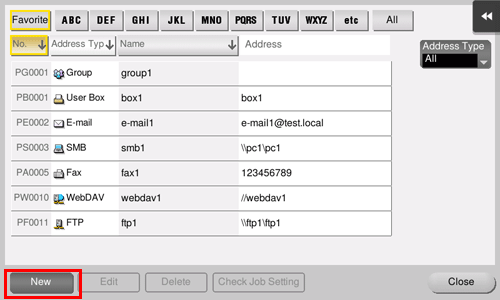
Select [Group] from [Address Type].
Enter destination information, then tap [Register].
 The registered information is the same as that to be registered from the Utility. For details, refer to [Group] .
The registered information is the same as that to be registered from the Utility. For details, refer to [Group] .
 Tips
Tips To check the settings for a registered destination, select its registered name, then tap [Check Job Setting].
To check the settings for a registered destination, select its registered name, then tap [Check Job Setting]. To change the settings for a registered destination, select its registered name, then tap [Edit].
To change the settings for a registered destination, select its registered name, then tap [Edit]. To delete a registered destination, select its registered name, then tap [Delete].
To delete a registered destination, select its registered name, then tap [Delete].
 Reference
Reference You can also register groups using Web Connection. For details, refer to [Registering a Group] .
You can also register groups using Web Connection. For details, refer to [Registering a Group] .