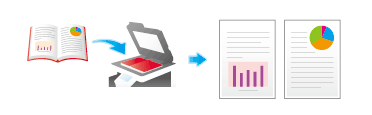Settings to Scan Various Types of Originals (Application Settings)
- Scanning originals of varying sizes in a batch (Mixed Original)
- Scanning a long original (Long Original)
- Specifying the original loading direction (Original Direction)
- Specifying the original binding position (Binding Position)
- Skipping blank pages (Blank Page Removal)
- Splitting the left and right pages of a book and catalog (Book Original)
Scanning originals of varying sizes in a batch ([Mixed Original])
Using the ADF allows you to collectively scan the originals of paper sizes 8-1/2  11 and 8-1/2
11 and 8-1/2  14, which have the same width.
14, which have the same width.
For details, refer to [Mixed Original] .
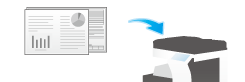
Scanning a long original ([Long Original])
Load an original that is longer than the standard size (8-1/2  14) in the feeding direction, into the ADF. You can send an original that is up to 39-3/8 inches (1000 mm) in length.
14) in the feeding direction, into the ADF. You can send an original that is up to 39-3/8 inches (1000 mm) in length.
For details, refer to [Long Original] .
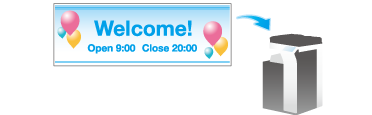
 Tips
Tips This function is available when the Web browser function is disabled. When the optional Extension Memory is installed, this function is available regardless of whether the Web browser function is enabled or disabled.
This function is available when the Web browser function is disabled. When the optional Extension Memory is installed, this function is available regardless of whether the Web browser function is enabled or disabled.
Specifying the original loading direction ([Original Direction])
When scanning a 2-sided original etc., you can specify the direction in which the original is loaded so that the vertical direction is set correctly.
For details, refer to [Original Direction] .
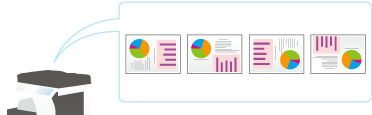
Specifying the original binding position ([Binding Position])
When scanning a double-sided original, specify the binding position of the original in [Binding Position] to prevent the binding position from being reversed between the front and rear faces.
For details, refer to [Binding Position] .
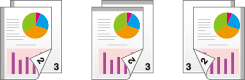
Skipping blank pages ([Blank Page Removal])
Blank pages contained in the original loaded into the ADF are skipped when the original is scanned.
For details, refer to [Blank Page Removal] .

Splitting the left and right pages of a book and catalog ([Book Original])
You can scan two-page spreads such as books and catalogs separately into left and right pages, or scan them as one page. If you place a book or catalog on the Original Glass, you do not need to close the ADF to scan it.
For details, refer to [Book Original] .