
Copying (Basic Operation Flow)

When loading the original into the ADF, pull out the Document Stopper (1) to prevent the scanned original from falling.

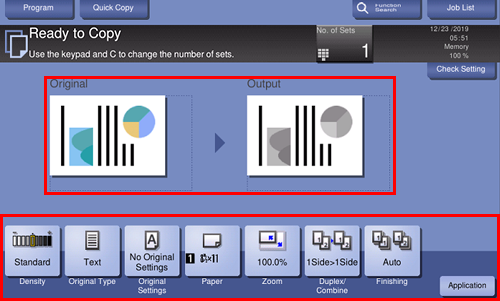
Select [Original Settings] - [Original Size] to set the size of the original to be loaded (default: [A4] (metric area) / [8-1/2 e 11] (inch area)). If you fail to set the original size correctly, the image may be cut off.
For details on option settings, refer to Copy Option Settings.
A setting change is reflected on the image of [Output]. Therefore, you can configure settings while checking the output image.
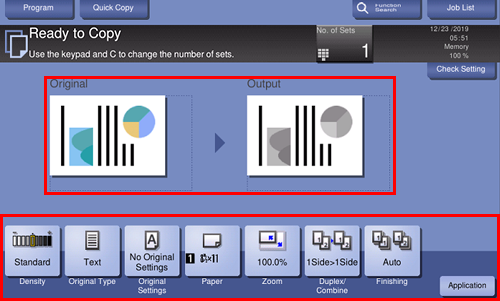
Tapping [No. of Sets] displays the keypad.
To change the number of copies, tap [C] (Clear).
If desired, tap [Check Setting] before starting a copy, and check the setting.
To cancel copy, use the Stop key to stop copying. A list of the currently stopped jobs is displayed. Select the target job from the list, and delete it.
If [Ready to accept another job.] is displayed during printing, you can scan the next original.

 in the upper-right of a page, it turns into
in the upper-right of a page, it turns into  and is registered as a bookmark.
and is registered as a bookmark.