Q. Can I print on custom size paper?
Operation method
This section explains how to load custom size paper into the Bypass Tray.
Open the file in the application, and click [File]. Then click [Print] from the menu.
Select this product from [Select Printer] (or [Printer Name]), and click [Preferences] (or [Properties]).
In [Original Size] in the [Basic] tab, select [Custom Size].
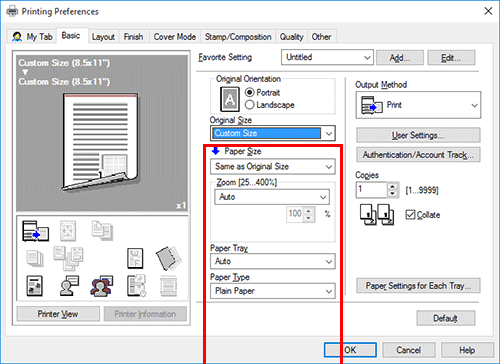
Enter the size of the paper you have loaded, then click [OK].
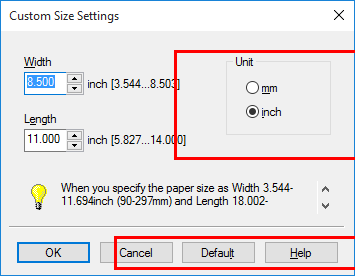
Check that [Paper Size] is set to [Same as Original Size].
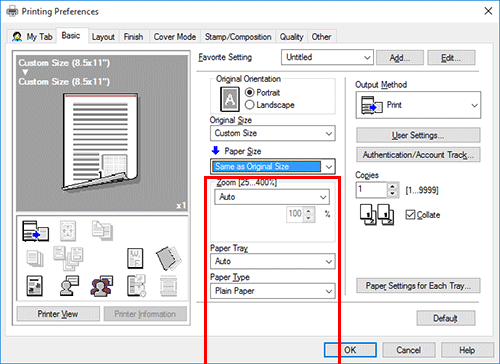
Select [Bypass Tray] from [Paper Tray].
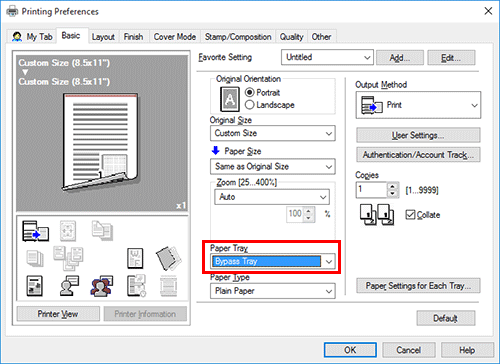
Select the desired paper type from [Paper Type].
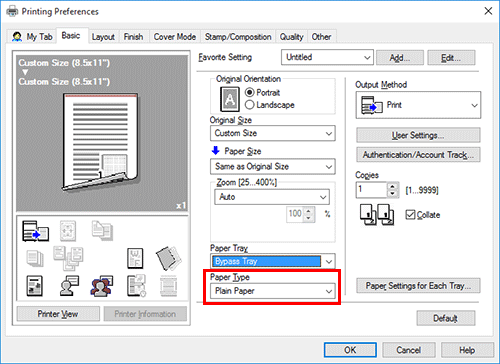
Click [OK].
Execute printing.
Load custom size paper into the Bypass Tray with the print side facing down.
 For details on how to load paper into the Bypass Tray, refer to [How to load paper into the Bypass Tray] .
For details on how to load paper into the Bypass Tray, refer to [How to load paper into the Bypass Tray] .Tap [Complete] on the screen of this machine.