Loading Paper into the Bypass Tray
How to load paper into the Bypass Tray
When selecting a paper size other than for paper trays, use the Bypass Tray.
 NOTICE
NOTICE To use the Bypass Tray, load paper and specify the paper size and paper type.
To use the Bypass Tray, load paper and specify the paper size and paper type.
Do not load the following paper into the Bypass Tray. Doing so may cause a paper jam or damage to the machine.
 Folded, torn or creased paper, or bundles of sheets of different sizes
Folded, torn or creased paper, or bundles of sheets of different sizes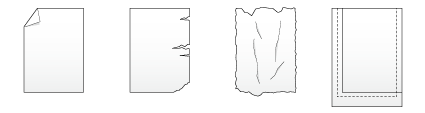
Open the Bypass Tray.
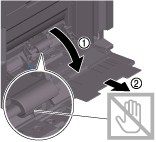
 NOTICE
NOTICE Be careful not to touch the surface of the Paper Feed Rollers with your hand.
Be careful not to touch the surface of the Paper Feed Rollers with your hand.
Slide the Lateral Guide to fit the size of the loaded paper.
Load paper into the tray with the print side facing down.
 Insert paper into the tray until their edges are pressed against the back.
Insert paper into the tray until their edges are pressed against the back.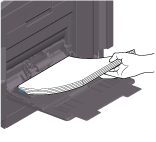
 When printing on letterhead (paper where company names, preset text, and other text or images are already printed), load it with the print side facing up. Up to 20 letterhead sheets can be loaded into a tray.
When printing on letterhead (paper where company names, preset text, and other text or images are already printed), load it with the print side facing up. Up to 20 letterhead sheets can be loaded into a tray.

 For details on the available paper sizes, refer to [Paper] .
For details on the available paper sizes, refer to [Paper] . NOTICE
NOTICE Do not load an excessive number of sheets such that the top of the stack is higher than the
Do not load an excessive number of sheets such that the top of the stack is higher than the  mark.
mark. If paper is curled, flatten it before loading it.
If paper is curled, flatten it before loading it.
Slide the Lateral Guide to fit the size of the loaded paper.
When you change the paper type or paper size, proceed to step 5 to change the setting on this machine.
When you do not change the paper type or paper size when adding paper, you can use the current setting without making any changes.Change tray paper settings on the Paper Settings screen.
 When you load paper other than plain paper or change the paper size, change the paper type and paper size settings. For details, refer to [Changing Tray Paper Settings on the Control Panel] .
When you load paper other than plain paper or change the paper size, change the paper type and paper size settings. For details, refer to [Changing Tray Paper Settings on the Control Panel] . When loading custom sized paper, change the paper type setting. For details, refer to [Specifying the custom size] .
When loading custom sized paper, change the paper type setting. For details, refer to [Specifying the custom size] .
Loading postcards
Up to 20 postcards can be loaded into the tray. The following example explains how to load a postcard of 4  6 (A6 Card).
6 (A6 Card).
With the print side facing down, load postcards in the
 direction as shown in the figure.
direction as shown in the figure. Insert postcards into the tray until their edges are pressed against the back.
Insert postcards into the tray until their edges are pressed against the back. NOTICE
NOTICE When loading postcards into the Bypass Tray, note the following points.
When loading postcards into the Bypass Tray, note the following points.
 When loading curled postcards, uncurl the postcards as shown in the figure in advance.
When loading curled postcards, uncurl the postcards as shown in the figure in advance.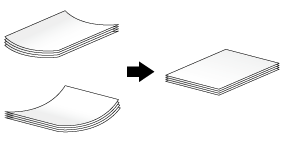
Slide the Lateral Guide to fit the size of the loaded paper.
When the screen of copy mode is displayed on this machine, the screen for selecting the paper type and paper size appears.
Change tray paper settings on the Paper Settings screen.
 For details, refer to [Changing Tray Paper Settings on the Control Panel] .
For details, refer to [Changing Tray Paper Settings on the Control Panel] . When the screen of copy mode is displayed on this machine, refer to [Changing tray paper setting] .
When the screen of copy mode is displayed on this machine, refer to [Changing tray paper setting] .
Loading envelopes
Up to 10 envelopes can be loaded into the tray.
Image of a long envelope
Image of a Western-style envelope
Position the flap part face up, and load envelopes as shown in the figure.
 Insert envelopes into the tray until their edges are pressed against the back.
Insert envelopes into the tray until their edges are pressed against the back. The flap side of envelopes cannot be printed on.
The flap side of envelopes cannot be printed on. NOTICE
NOTICE When loading envelopes into the Bypass Tray, note the following points.
When loading envelopes into the Bypass Tray, note the following points.
 When loading envelopes, remove air from them, and securely press along the flap fold line. Otherwise, it will result in an envelope wrinkle or paper jam.
When loading envelopes, remove air from them, and securely press along the flap fold line. Otherwise, it will result in an envelope wrinkle or paper jam.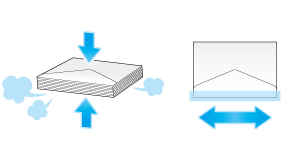
 Do not use envelopes that have glue or release paper on the flap or the part covered by the flap on the body. Otherwise, the machine may be damaged or a failure may occur.
Do not use envelopes that have glue or release paper on the flap or the part covered by the flap on the body. Otherwise, the machine may be damaged or a failure may occur.Slide the Lateral Guide to fit the size of the loaded paper.
When the screen of copy mode is displayed on this machine, the screen for selecting the paper type and paper size appears.
Change tray paper settings on the Paper Settings screen.
 For details, refer to [Changing Tray Paper Settings on the Control Panel] .
For details, refer to [Changing Tray Paper Settings on the Control Panel] . When the screen of copy mode is displayed on this machine, refer to [Changing tray paper setting] .
When the screen of copy mode is displayed on this machine, refer to [Changing tray paper setting] . Various sizes of envelopes are available. Specify the correct paper size for the envelopes you have loaded.
Various sizes of envelopes are available. Specify the correct paper size for the envelopes you have loaded. NOTICE
NOTICE When loading envelopes with flaps opened, also select the standard size that matches them. You do not have to measure the size of the envelope with the flap opened to set the size as a custom-sized envelope.
When loading envelopes with flaps opened, also select the standard size that matches them. You do not have to measure the size of the envelope with the flap opened to set the size as a custom-sized envelope.