Creating a PDF File Optimized for Web View
Linearize a PDF file so that the first page in the Web browser is quickly loaded when sending a PDF file.
Ordinarily, when viewing a multi-page PDF file, the Web browser loads all pages before collectively displaying them in the screen. Therefore, it may take some time to display multi-page PDF file in the screen.
If a PDF file is linearized on this machine, the Web browser displays only the first page of a PDF file in the screen before loading all pages.
To create a PDF file optimized for Web view, select [PDF] or [Compact PDF] as the file type, then set [PDF Web Optimization] to ON in [PDF Detail Setting] (default: OFF).
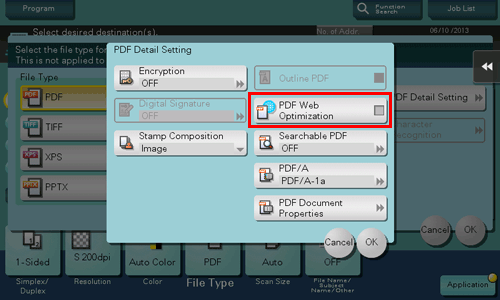
 Tips
Tips To use this function, an option is required. For details on the required option, refer to [Scan options] .
To use this function, an option is required. For details on the required option, refer to [Scan options] . This function is available only in classic style.
This function is available only in classic style. Some Web browsers may load all pages of a PDF file before displaying them in the screen, even for linearized PDFs.
Some Web browsers may load all pages of a PDF file before displaying them in the screen, even for linearized PDFs.
