Print a File from a USB Memory Device
Permitting printing a file from a USB flash drive (for the administrator)
In [USB flash drive function settings] ( [USB flash drive function settings] ), permit printing a file in a USB flash drive. As file printing is enabled by default, the user can use USB memory on this machine without any setup.
Operation flow
The available file types are as follows.
PDF, Compact PDF, JPEG, TIFF, XPS, Compact XPS, OOXML (.docx/.xlsx/.pptx), PPML (.ppml/.vdx/.zip)
You can print out encrypted PDF, searchable PDF, and outline PDF files.
Connect the USB flash drive to the USB port of this machine.
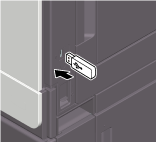
 NOTICE
NOTICE When this machine is starting up, do not connect or disconnect the USB flash drive to/from the USB port.
When this machine is starting up, do not connect or disconnect the USB flash drive to/from the USB port.
Tap [Print a document from External Memory.].
 You can also perform the same operation by tapping [System] - [External Memory] in User Box mode.
You can also perform the same operation by tapping [System] - [External Memory] in User Box mode.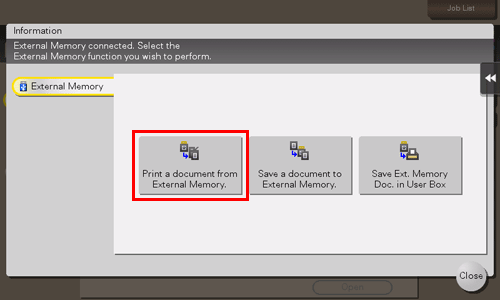
Select a file to print, and also tap [Print].
 You can directly enter the path to the folder, which contains the target file, in the [File Path] field.
You can directly enter the path to the folder, which contains the target file, in the [File Path] field. Tapping [Top] moves upward.
Tapping [Top] moves upward. Tapping [Open] opens the folder and moves downward.
Tapping [Open] opens the folder and moves downward. Tapping [Details] enables you to check the detailed information of the selected file.
Tapping [Details] enables you to check the detailed information of the selected file.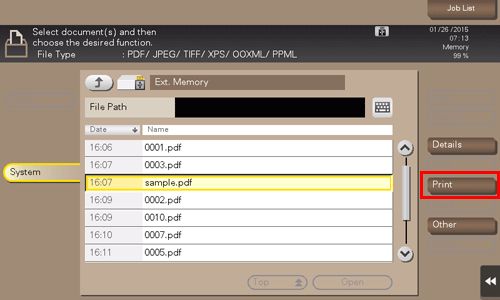
Specify print options as needed.
 You can select a paper size for printing. For details, refer to [Specifying the paper tray (Paper)] .
You can select a paper size for printing. For details, refer to [Specifying the paper tray (Paper)] . For details on option settings, refer to [Print Option Settings] .
For details on option settings, refer to [Print Option Settings] .Use the Start key to start printing.
A password-protected PDF file is stored in the Password Encrypted PDF User Box. For details on how to operate a file saved in the Password Encrypted PDF User Box, refer to [Store File in User Box, or Print File from User Box] .
When printing is complete, disconnect the USB flash drive from the port of this machine.
 Tips
Tips A file stored with 1200 dpi is converted to 600
A file stored with 1200 dpi is converted to 600  600 dpi when printed.
600 dpi when printed.