Save File in a User Box
Saving (Basic operation flow)
Load the original.
 When loading the original into the ADF, pull out the Document Stopper (1) to prevent the scanned original from falling.
When loading the original into the ADF, pull out the Document Stopper (1) to prevent the scanned original from falling.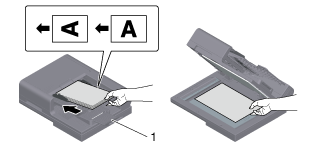
Display the User Box screen.
 For details on how to display the screen, refer to [Displaying the User Box Screen] .
For details on how to display the screen, refer to [Displaying the User Box Screen] .Tap [System] - [Annotation].
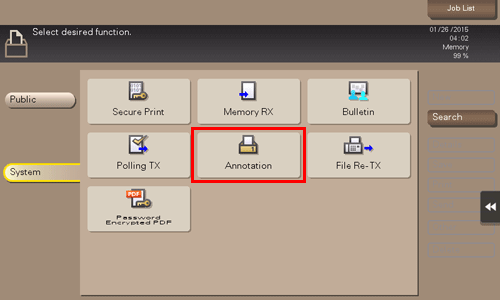
Select a User Box to save a file in, and tap [Save].
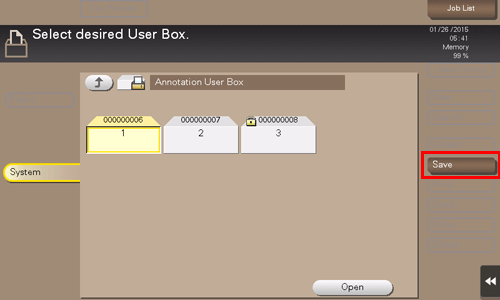
Specify options to save a file as needed.
 For details on option settings, refer to [Storage Option Settings] .
For details on option settings, refer to [Storage Option Settings] .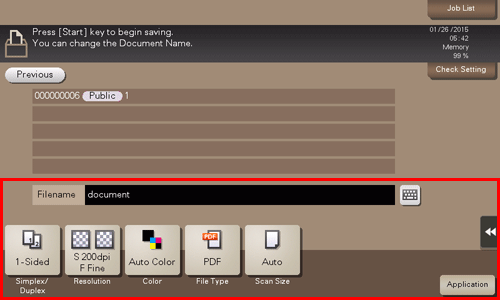
Use the Start key to start saving.
Saving files in copy mode
You can save original data scanned in copy mode of classic style to a User Box.
For details, refer to [Save in User Box] .
Save files from a PC
When specifying to print using the printer driver, you can specify a User Box number and store the print data in the box.
For details, refer to [Saving an original in a User Box of this machine (Save in User Box)] .