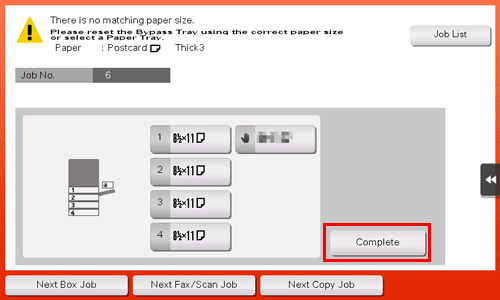Q1. Can I print data on an envelope or postcard?
Operation procedure
The following describes how to load standard-size envelopes or postcards.
Open the file in the application, and click [File]. Then click [Print] from the menu.
Select this product from [Select Printer] (or [Printer Name]) then click [Preferences] (or [Properties]).
In [Original Size] on the [Basic] tab, select [Envelope] or [Postcard].
 Various sizes of envelopes are available. Select the correct paper size for the envelopes you have loaded.
Various sizes of envelopes are available. Select the correct paper size for the envelopes you have loaded. If [Postcard] is selected, [Paper Type] is automatically set to [Thick 3]. If [Envelope] is selected, [Paper Type] is automatically set to [Envelope].
If [Postcard] is selected, [Paper Type] is automatically set to [Thick 3]. If [Envelope] is selected, [Paper Type] is automatically set to [Envelope].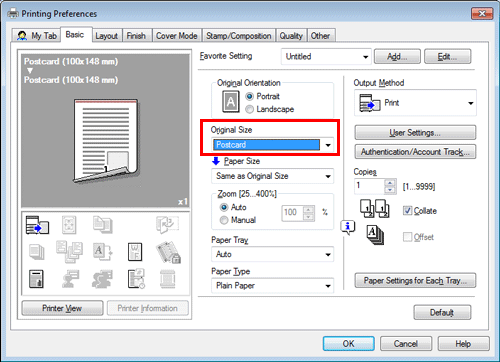
Check that [Paper Size] is set to [Same as Original Size].
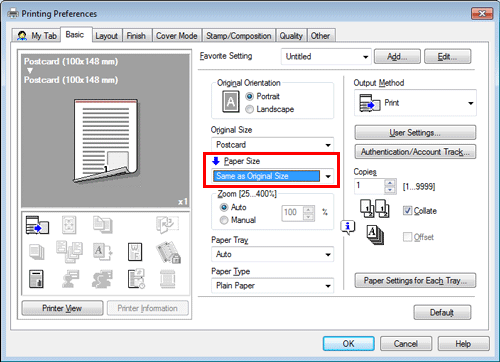
Select [Bypass Tray] from [Paper Tray].
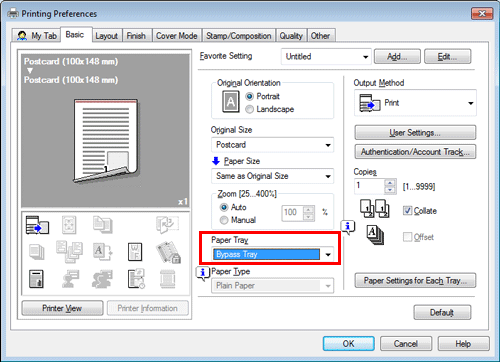
Click [OK].
Execute printing.
The following screen appears on the Control Panel of this machine.
Load envelopes or postcards into the Bypass Tray with the print side facing down.
 Insert envelopes or postcards into the tray until their edges are pressed against the back.
Insert envelopes or postcards into the tray until their edges are pressed against the back. NOTICE
NOTICE When loading envelopes or postcards into the Bypass Tray, note the following points.
When loading envelopes or postcards into the Bypass Tray, note the following points.
 When loading envelopes, remove air from them, and securely press along the flap fold line. Otherwise, it will result in an envelope wrinkle or paper jam.
When loading envelopes, remove air from them, and securely press along the flap fold line. Otherwise, it will result in an envelope wrinkle or paper jam.
 Do not use envelopes that have glue or release paper on the flap or the part covered by the flap on the body. Otherwise, the machine may be damaged or a failure may occur.
Do not use envelopes that have glue or release paper on the flap or the part covered by the flap on the body. Otherwise, the machine may be damaged or a failure may occur. When loading curled postcards, uncurl the postcards as shown in the figure in advance.
When loading curled postcards, uncurl the postcards as shown in the figure in advance.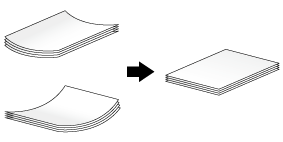
Slide the Lateral Guide to fit the size of the loaded paper.
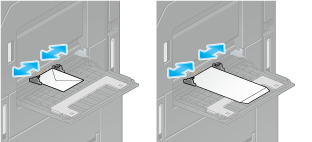

Select the size of the loaded paper from [Paper Size options], then tap [OK].
Tapping [Complete] starts printing.
 If you cannot tap [Complete], check whether the paper setting of the printer driver matches that of the main unit. In addition, remove envelopes or postcards loaded in the Bypass Tray, then reload them.
If you cannot tap [Complete], check whether the paper setting of the printer driver matches that of the main unit. In addition, remove envelopes or postcards loaded in the Bypass Tray, then reload them.