
Loading Paper into the Bypass Tray
How to load paper into the Bypass Tray
When selecting a paper size other than for paper trays or printing on envelopes or transparencies, use the Bypass Tray.
Folded, torn or creased paper, or bundles of sheets of different sizes
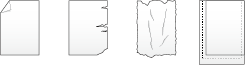
- To use the Bypass Tray, load paper and specify the paper type.
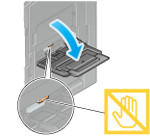
To load large-sized paper, pull out the Tray Extension.
- Be careful not to touch the surface of the Paper Feed Rollers with your hand.
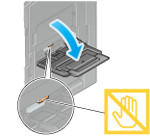
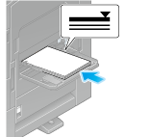
Insert paper into the tray until their edges are pressed against the back.
For details on the available paper sizes, refer to Paper.
- Do not load an excessive number of sheets such that the top of the stack is higher than the
 mark.
mark. - If paper is curled, flatten it before loading it.
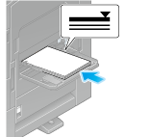

When you change the paper type or change to custom size paper, proceed to step 4 to change the setting on this machine.
When you do not change the paper type or change to custom size paper when adding paper, you can use the current setting without making any changes.

The paper type is detected automatically. Intelligent media sensor (option) is required to use this function. For details on Intelligent media sensor, refer to Intelligent media sensor (Option).
To disable the automatic paper type detection, select [Utility] - [Administrator] - [System Settings], and set [Paper type auto detection settings] or [Auto envelope detection sett.] to OFF.
When not using the automatic paper type detection, manually specify the paper type. For details, refer to Changing the paper type.
When loading custom sized paper, change the paper type setting. For details, refer to Specifying the custom size.
Loading postcards
Up to 20 postcards can be loaded into the tray. The following example explains how to load a postcard of 100 mm e 148 mm (4 e 6, A6 Card).
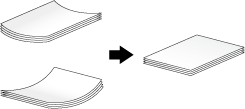
When loading curled postcards, uncurl the postcards as shown in the figure in advance.
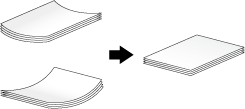
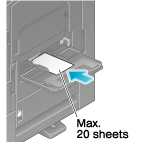
Insert postcards into the tray until their edges are pressed against the back.
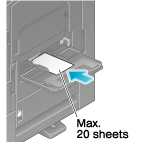
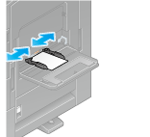
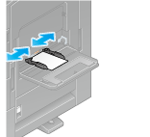
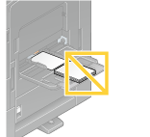
Do not put spare postcards in the Bypass Tray. Doing so causes a size detection error.
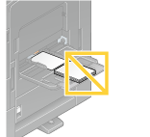
Select the postcard size from [Env / Postcard] of [Paper Size]. For details, refer to Changing the paper size.
If the postcard size is selected in [Paper Size], [Paper Type] is automatically set to [Thick3].
When the screen of copy mode is displayed on this machine, refer to Changing tray paper setting.
Loading transparencies
Transparency is a transparent film to project an enlarged image on the screen.
Up to 20 transparencies can be loaded into the tray.
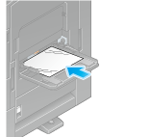
Insert transparencies into the tray until their edges are pressed against the back.
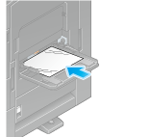


The paper type is detected automatically. Intelligent media sensor (option) is required to use this function. For details on Intelligent media sensor, refer to Intelligent media sensor (Option).
To disable the automatic paper type detection, select [Utility] - [Administrator] - [System Settings], and set [Paper type auto detection settings] or [Auto envelope detection sett.] to OFF.
When not using the automatic paper type detection, manually specify the paper type. For details, refer to Changing the paper type.
When the screen of copy mode is displayed on this machine, refer to Changing tray paper setting.
Loading envelopes
Up to 10 envelopes can be loaded into the tray.
Image of a long envelope
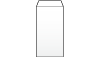
Image of a Western-style envelope
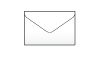
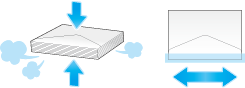
Do not use envelopes that have glue or release paper on the flap or the part covered by the flap on the body. Otherwise, the machine may be damaged or a failure may occur.
When loading envelopes, remove air from them, and securely press along the flap fold line. Otherwise, it will result in an envelope wrinkle or paper jam.
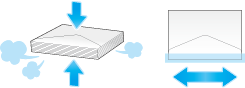
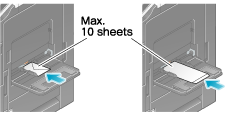
Insert envelopes into the tray until their edges are pressed against the back.
The flap side of envelopes cannot be printed on.
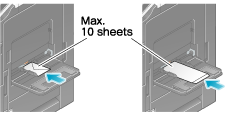
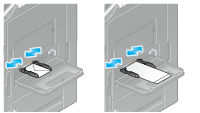
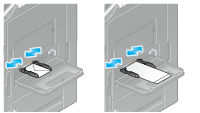
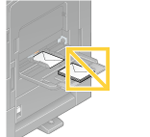
Do not put spare envelopes into the Bypass Tray. Doing so causes a size detection error.
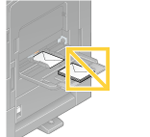
Various sizes of envelopes are available. Specify the correct paper size for the envelopes you have loaded. For details, refer to Changing the paper size.
The paper type is detected automatically. Intelligent media sensor (option) is required to use this function. For details on Intelligent media sensor, refer to Intelligent media sensor (Option).
To disable the automatic paper type detection, select [Utility] - [Administrator] - [System Settings], and set [Paper type auto detection settings] or [Auto envelope detection sett.] to OFF.
When the screen of copy mode is displayed on this machine, refer to Changing tray paper setting.
- When loading envelopes with flaps opened, also select the standard size that matches them. You do not have to measure the size of the envelope with the flap opened to set the size as a custom-sized envelope.
Loading label sheets
A label sheet consists of the printing surface (print side), sticking layer, and pasteboard (template). Peel off the pasteboard, then you can stick the label to other objects. Up to 20 label sheets can be loaded into the tray.
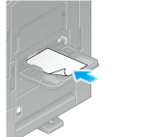
Insert label sheets into the tray until their edges are pressed against the back.
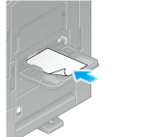
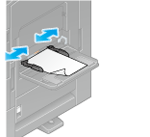
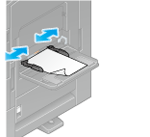
The paper type is detected automatically. Intelligent media sensor (option) is required to use this function. For details on Intelligent media sensor, refer to Intelligent media sensor (Option).
To disable the automatic paper type detection, select [Utility] - [Administrator] - [System Settings], and set [Paper type auto detection settings] or [Auto envelope detection sett.] to OFF.
When not using the automatic paper type detection, manually specify the paper type. For details, refer to Changing the paper type.
When the screen of copy mode is displayed on this machine, refer to Changing tray paper setting.
Loading index papers
Up to 20 index papers can be loaded into the tray.
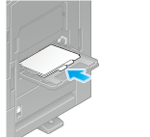
Insert index papers into the tray until their edges are pressed against the back.
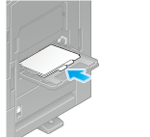


Select [Index Paper], in [Paper Type]. For details, refer to Changing the paper type.
When the screen of copy mode is displayed on this machine, refer to Changing tray paper setting.
Loading banner papers
This machine prints data stored in a computer on paper that is up to 1200 mm (47-1/4 inches) in length. Up to 10 banner sheets can be loaded into the Bypass Tray.





Insert paper into the tray until their edges are pressed against the back.




 in the upper-right of a page, it turns into
in the upper-right of a page, it turns into  and is registered as a bookmark.
and is registered as a bookmark.