Setting Connection to VNC Viewer
To use the Real-time Remote Panel in the VNC Viewer, enter the IP address of the connection destination (machine) and the VNC password on the connection setting screen of the application.
The VNC password is required to be set in advance. For details, refer to Enabling VNC Function of the Machine.
The following procedure is an example showing how to set up the VNC Viewer for iPad "Remoter VNC."
Start Remoter VNC.
Tap [Discovery List].
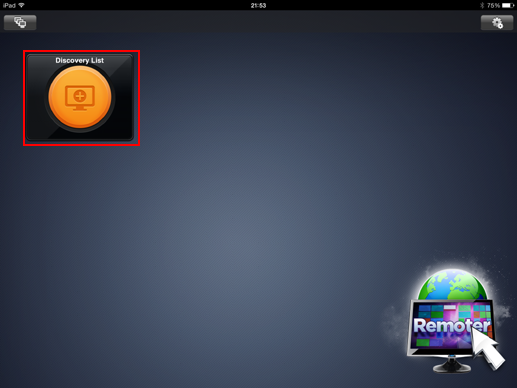
Tap [Add Session Manually].
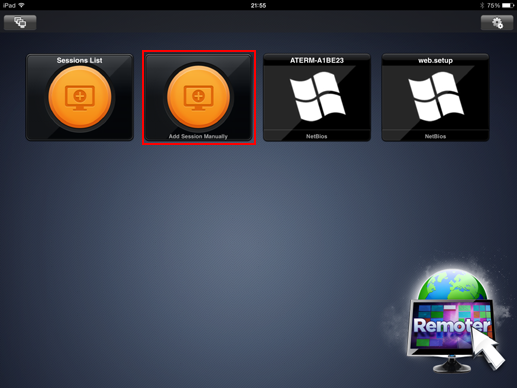
Tap [Select] of "Server Type," and then select [VNC/ScreenSharing].
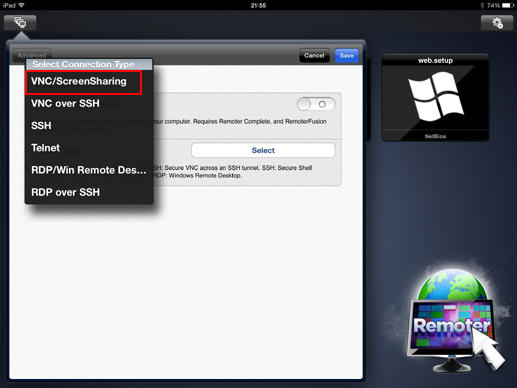
Enter the IP address of the machine for "VNC Hostname," and the VNC password for "VNC Password."
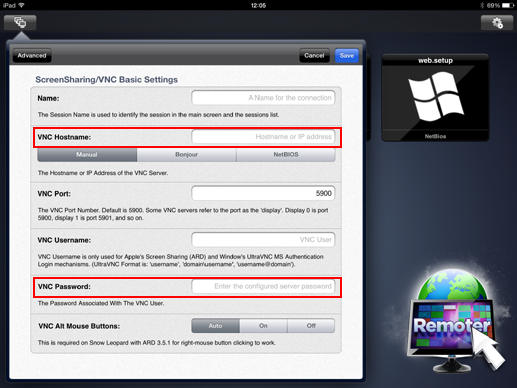
Tap [Save] in the upper right of the window.
The connection to the machine is completed. The profile selection screen is displayed.
Select the profile of the touch panel of the machine, and then enter your password in the login screen.
Tap [Unlock].
Remote Panel is displayed.
