Enabling VNC Function of the Machine
Set up the VNC Function of the machine in the Machine Manager Setting of Web Utilities.
Display the [Main page] screen of Web Utilities.
Click on [Machine Manager Setting].
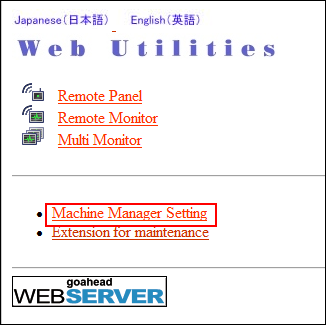
The password entry dialog box is displayed.
Enter "admin" in the User Name text box, and the 8-character administrator password in the password text box, then click on [OK].
The [Machine Manager Setting] screen is displayed.
Click on [Remote Panel Setting/Job History Setting].
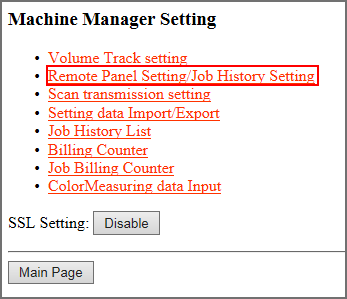
The [Remote Panel Setting/Job History Setting] screen is displayed.
Click [Remote Panel Advanced Settings] in the upper left of the screen.
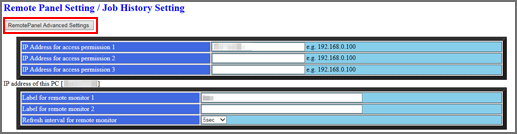
The [Remote Panel Advanced Settings] screen is displayed.
Set the VNC password composed of 8 characters, and then click [OK].
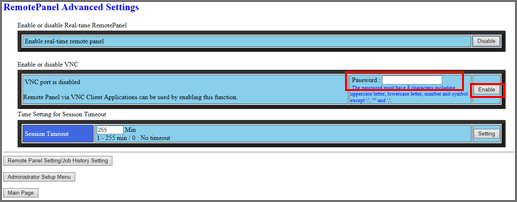
The VNC password should be composed of 8 characters using upper cases, lower cases, numbers, and symbols (excluding colons (:), double quotation marks ("), and commas (,)). Setting a password of the content other than specified is rejected with an error message displayed in the screen.
When the VNC function is enabled, the display of the button changes to [Disable].
Once the VNC function is enabled or disabled, the setting change cannot be accepted for 10 minutes. To reset the setting, hold steady for 10 minutes or open the [Remote Panel Advanced Settings] screen again after 10 minutes.

