Setting Up LDAP
Click [LDAP Setting] - [Setting Up LDAP] on the menu of [Network] tab to display this screen.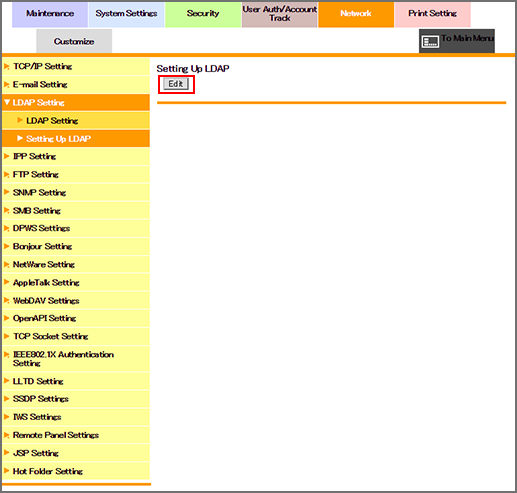
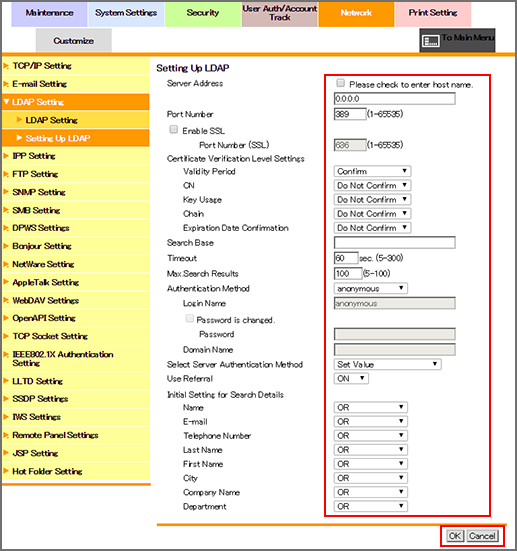
Sets the LDAP server information, and checks the connection.
Click [Edit].
Enter the LDAP server address. To enter the host name, select the [Please check to enter host name.] checkbox. You can specify a port number if necessary.
To use SSL, select the [Enable SSL] checkbox, and specify a port number if necessary.
If you want to verify certificates for communication via SSL, specify whether to confirm the items to be verified.
Specify the start point of search in [Search Base] when you select users to authenticate. Up to 255 one-byte characters can be used.
Input example: "cn=users,dc=example,dc=com"
Specify [Timeout] and [Max.Search Results] if necessary.
Select an authentication method used for the login to the LDAP server from [Authentication Method].
Specify each of the following items according to the authentication method.
[Login Name]: Log in to the LDAP server, and enter the [login name] to search for a user (up to 64 one-byte characters).
[Password]: Enter the [password] of the user name you entered in [Login Name] (up to 64 one-byte characters).
[Domain Name]: Enter the [domain name] to log in to the LDAP server (up to 64 one-byte characters). If you select [GSS-SPNEGO] in [Authentication Type], enter the [domain name] of Active Directory.
Select the authentication method of the LDAP server from [Select Server Authentication Method]. If you have selected [Dynamic Authentication], the user name and password are requested when you use LDAP search.
If necessary, select whether to use the referral function or not. Set this item according to the LDAP server environment.
Specify the default condition for executing an LDAP search for each item. [OR] is specified by default.
Click [OK]. Clicking [Cancel] cancels the setting.
Click [OK] on the setting complete screen.
Click [Check Connection] to check that the registered LDAP server can be accessed.
To use the LDAP function of the Active Directory server, the following setting is required in advance.
Register the DNS server linked with Active Directory in the machine. For details about how to register the DNS server, refer to TCP/IP Setting.
Match the date and time of this machine with those of Active Directory. For details about the date/time setting of the machine, refer to Time Adjustment Setting. The Active Directory server address can be entered instead of the NTP server address.

